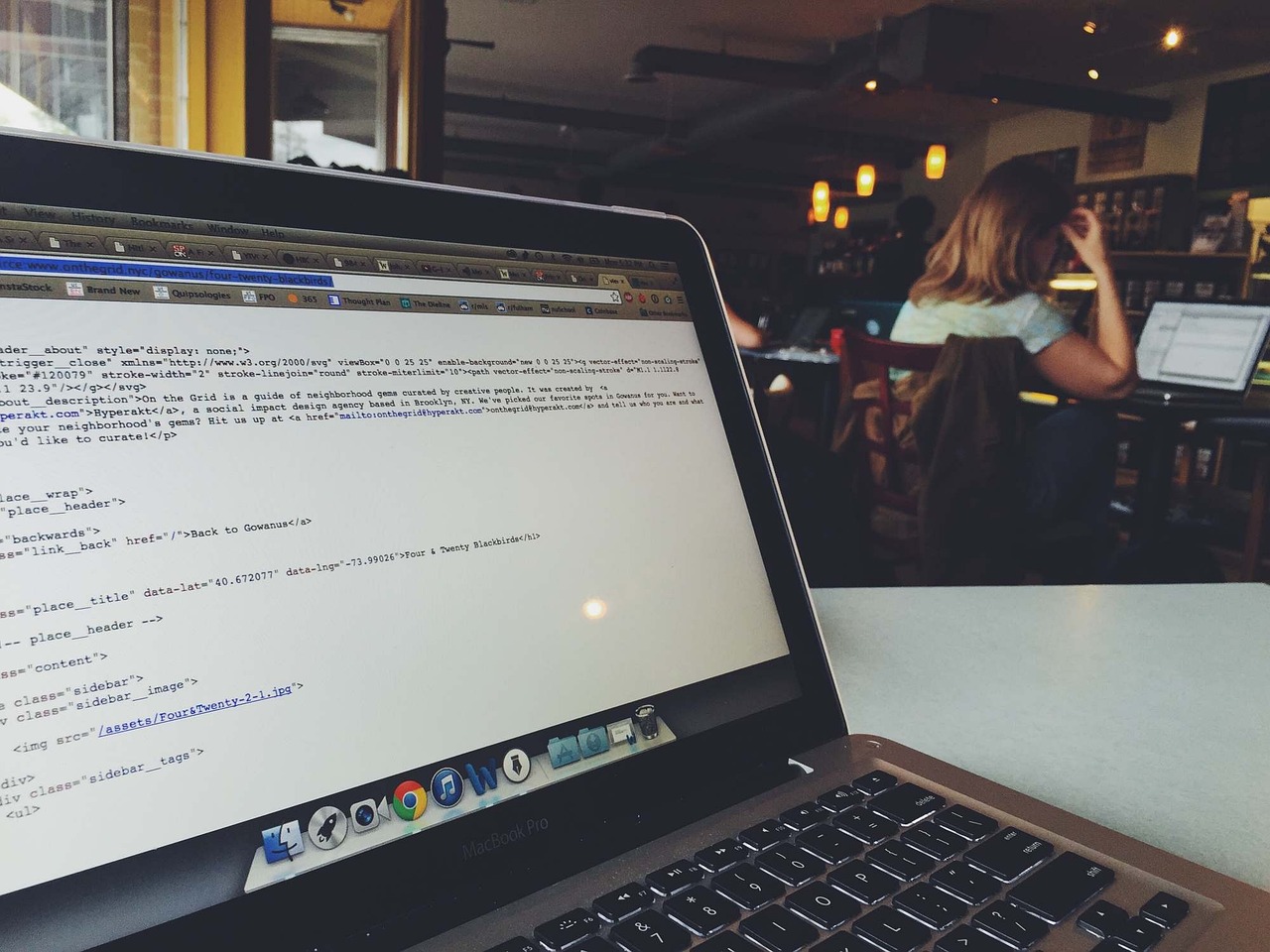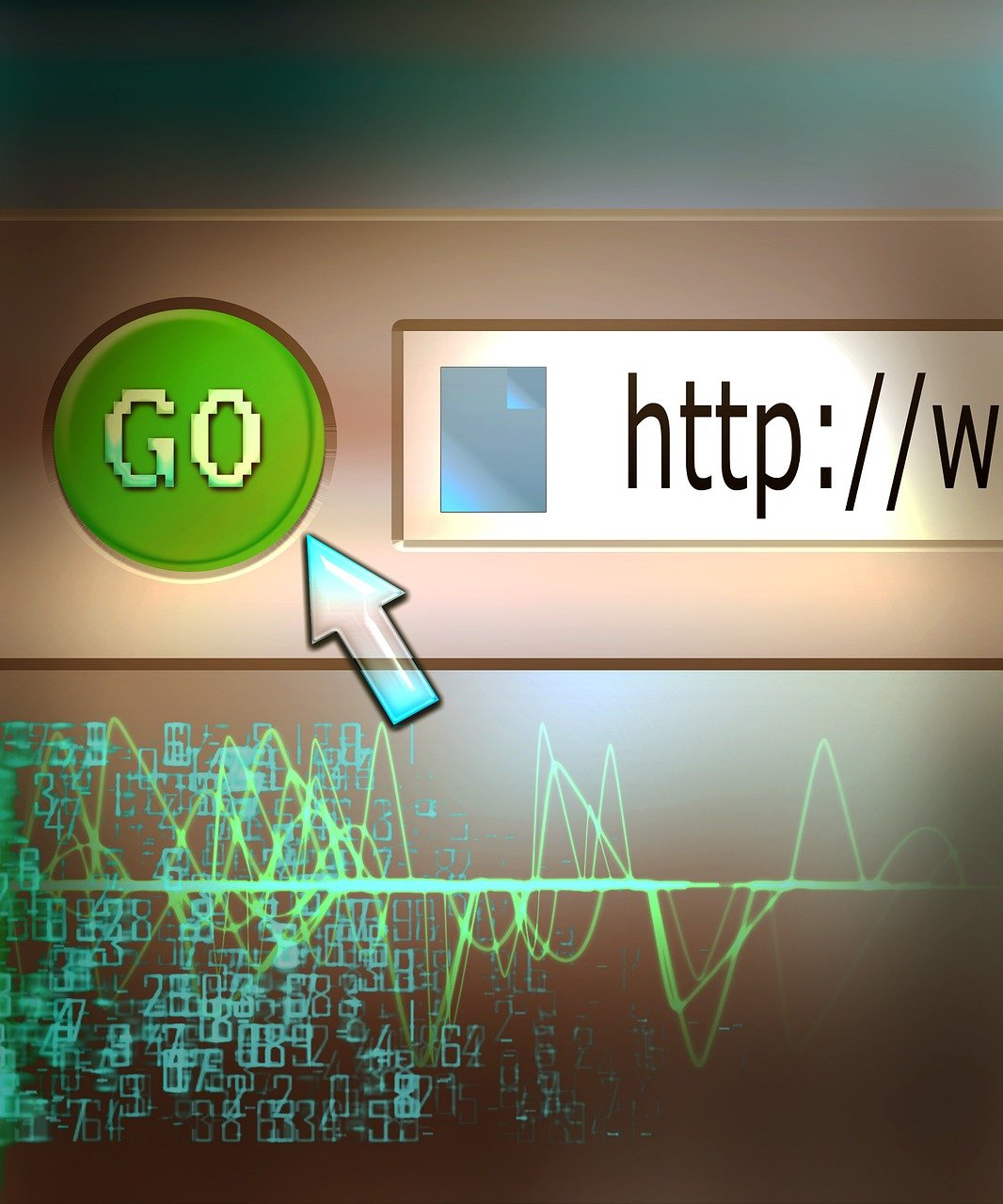Navigating through different branches in Git is a common task for developers. Whether you are tidying up your branch names for better clarity or aligning with new naming conventions, knowing how to rename a local Git branch efficiently is essential. This guide will walk you through the steps to change your local Git branch name using various Git commands. By the end of this article, you will be well-versed with how to seamlessly update your branch names and maintain a well-organized repository. Let’s dive into how you can accomplish a Git branch rename command without breaking a sweat.
Understanding the Importance of Branch Naming in GIT
In any Git workflow, effective branch naming is crucial for maintaining clarity, organization, and streamlined collaboration among team members. Clear and descriptive branch names can vastly improve the readability of your repository’s history, making it easier for contributors to understand the purpose and context of each branch at a glance. Here’s why branch naming needs more thought than you might initially think:
Enhanced Clarity and Understanding
Logical and descriptive branch names communicate the purpose of a branch without needing to dig into its contents. For instance, using names such as feature/login-system, bugfix/ui-issue-123, or hotfix/security-patch instantly informs team members about the nature of the changes. This practice minimizes ambiguities, speeds up code reviews, and simplifies merging processes.
Consistency Across the Team
When teams adopt a consistent branch naming strategy, it minimizes confusion and ensures everyone knows what to expect from each branch. Whether it’s a short-lived feature branch or a long-term release branch, following a set convention (like type/description-ticketnumber) makes the workflow predictable and structured. For example:
feature/user-authenticationbugfix/navbar-overlaprelease/version-2.0
Adopting such a convention can be amplified by using Git hooks to enforce naming policies (for example, prohibiting pushing to the main branch directly).
Simplified Navigation and Management
Repositories can quickly become cluttered with multiple branches, especially in larger projects with numerous contributors. Well-named branches make it easier to use Git commands to switch (git checkout feature/login-system), delete (git branch -d bugfix/ui-issue-123), and rename (git branch -m old-name new-name). Proper naming conventions also facilitate the use of Git’s branch filtering capabilities (git branch --list 'feature/*').
Enhanced Collaboration and Communication
In a collaborative environment, clear branch names help convey the current status and goals of the work being done. A branch named feature/invoice-integration tells collaborators that the branch contains work related to integrating invoices into the project. This is immensely beneficial in remote work setups, where face-to-face communication is rare, requiring textual clues to convey progress and expectations.
Supporting Tools and Integration
Many CI/CD tools, issue tracking systems, and project management platforms (like Jira, Trello, GitHub actions) can leverage branch names to manage deployment pipelines, track progress, and automate workflows. Integrating ticket or issue numbers into branch names (feature/payment-automation-PRJ-789) ensures that changes are easily traceable back to their origin, facilitating smoother project management and helping to maintain accountability.
Example Policy for Branch Naming
One common branch naming convention is as follows:
feature/– New features.bugfix/– Bug fixes.release/– Preparing a release.hotfix/– Hotfixes for immediate production fixes.chore/– Routine tasks and maintenance.
Incorporating ticket or issue numbers within these branches can provide even more context, like:
feature/login-flow-JIRA-123
bugfix/button-color-ISSUE-456
This level of specificity brings more clarity and traceability to your project.
Understanding the rationale behind thoughtful branch naming equips you with the best practices in repository management, paving the way for efficient coding, seamless collaboration, and successful project delivery.
Prerequisites for Renaming a Local GIT Branch
Before diving into the process of renaming a local Git branch, there are several prerequisites to ensure a smooth transition without unexpected issues. This section outlines the necessary steps and preparations, ensuring that the rename git branch process is seamless and efficient.
1. Verify Git Installation
First, confirm that Git is installed on your machine. You can verify the installation by running:
git --version
If Git is not installed, you can download it from the official Git website.
2. Ensure You Have the Latest Version of Git
The ability to rename branches effectively and without issues often hinges on having a recent version of Git. To update Git, follow the instructions specific to your operating system:
- Windows: Use the Git for Windows installer.
- macOS: You can use Homebrew to install or upgrade:
brew install git brew upgrade git - Linux: Use your package manager:
sudo apt-get install git # For Debian/Ubuntu-based distributions sudo yum install git # For RHEL/CentOS-based distributions
3. Confirm Your Current Branch
Before renaming a branch, ensure you are aware of the current branch you are on. To check your current branch, use:
git branch
This command lists all local branches and highlights the current one with an asterisk (*). Ensure that you’re on the branch you wish to rename or note its name for future commands.
4. No Uncommitted Changes
Make sure that your working directory is clean and there are no uncommitted changes. This is critical to prevent potential conflicts or data loss. To check the status, run:
git status
If there are changes, commit them:
git add .
git commit -m "Your commit message"
Or stash them if you’re not ready to commit:
git stash
5. No Pending Remote Changes
Before renaming, ensure that your local branch is up to date with its remote counterpart. Fetch and pull the latest changes:
git fetch origin
git pull origin [branch-name]
6. Ensure Proper Access Rights
If you’re working in an environment with multiple collaborators, ensure that you have the necessary permissions to rename branches. If the branch is protected, you may require administrative rights or need to unlock the branch temporarily.
7. Communicate with Your Team
If you’re working within a team, it is important to inform everyone about the intended change. This is particularly crucial if the branch is shared among multiple users to prevent confusion and ensure a coordinated transition.
By ensuring all these prerequisites are met, you will minimize the risk of encountering issues during the local git rename process. These steps lay the groundwork for a smooth and efficient branch renaming, safeguarding your project’s integrity and team collaboration.
Step-by-Step Guide to Renaming a Local GIT Branch
Renaming a local Git branch can be accomplished efficiently with a few command-line instructions. Follow these steps to ensure accurate results while updating your branch name:
Step-by-Step Guide to Renaming a Local GIT Branch
- Verify the Current Branch:
Before performing any changes, verify which branch you are presently working on. Use the following command:git branchThis will list all branches and indicate the current branch with an asterisk (
*). If the branch you want to rename is not the one you are currently on, switch to it using:git checkout old-branch-name - Rename the Current Branch:
Utilize the-moption with thegit branchcommand to rename the branch. Here’s how to rename your branch fromold-branch-nametonew-branch-name:git branch -m new-branch-nameIf you are not on the branch that needs renaming, specify the old name and the new name:
git branch -m old-branch-name new-branch-name - Update Tracking Information on Remote:
If your local branch is tracking a remote branch, you’ll need to update this. First, delete the old branch reference from the remote:git push origin --delete old-branch-nameThen, push the newly named branch:
git push origin new-branch-nameFinally, set the remote tracking to the new branch name:
git push --set-upstream origin new-branch-name - Clean Up Old References:
Sometimes, old references remain even after renaming. Remove these stale references using:git remote prune origin
Example in Practice
Suppose you have a branch named feature-123 that you want to rename to feature-XYZ. Here’s the complete set of commands you’d use:
- Verify current branches and switch:
git branchOutput:
feature-123 * mainIf you are not on
feature-123:git checkout feature-123 - Rename the branch:
git branch -m feature-XYZ - Push new branch and delete old remote branch:
git push origin --delete feature-123 git push origin feature-XYZ git push --set-upstream origin feature-XYZ - Clean up old references:
git remote prune origin
These steps ensure that both your local repository and the remote repository recognize the new branch name, facilitating seamless workflow without confusing branch names.
For more details on git branch commands, refer to the official Git documentation.
Handling Common Issues When Renaming GIT Branches
When renaming Git branches, users might encounter several issues, especially if the renamed branch has existing references or if there are remote branches involved. Below are some common issues and their respective solutions to ensure a smooth transition:
Detached HEAD State
When you rename a branch, you might find yourself in a “detached HEAD” state. This occurs when the HEAD reference is not pointing to a valid branch.
Solution:
After renaming the branch, switch to the renamed branch to ensure the HEAD is correctly attached.
# Rename the branch
git branch -m old-branch-name new-branch-name
# Switch to the new branch
git checkout new-branch-name
Updating Remote Branch References
Renaming a local branch doesn’t automatically update the corresponding remote branch. As a result, commits pushed to remotes may not align with the renamed local branch.
Solution:
- Delete the old branch on the remote repository.
- Push the renamed branch.
- Reset the upstream branch for proper tracking.
# Delete the old branch on remote
git push origin --delete old-branch-name
# Push the new branch
git push origin new-branch-name
# Set upstream for the new branch
git branch --set-upstream-to=origin/new-branch-name new-branch-name
Impact on Open Pull Requests
If you have open pull requests that reference the old branch name, these will not automatically update to the new branch name. This can cause confusion or merge issues.
Solution:
Most platforms like GitHub allow you to update the base branch of open pull requests. Manually update the pull request to reference the new branch name.
- Go to the pull request on the platform (e.g., GitHub).
- Edit the base branch to the newly renamed branch.
- Confirm the changes to update the pull request.
Local Branch Tracking
When you rename a local branch, existing local clones or forks might still point to the old branch name. This can lead to tracking issues and conflicts.
Solution:
Ensure all local clones and forks are updated to reflect the renamed branch. This can be accomplished by fetching the branches again and updating the tracking information.
# Fetch all branches
git fetch --all
# Update tracking information
git branch -u origin/new-branch-name new-branch-name
Uncommitted Changes
If you have uncommitted changes in your workspace, renaming the branch might disrupt these changes, causing possible data loss.
Solution:
Before renaming the branch, either commit or stash your changes to avoid losing any modifications.
# Stash your changes
git stash
# Rename the branch
git branch -m old-branch-name new-branch-name
# Apply stashed changes
git stash pop
Git Aliases for Renaming
To streamline the branch renaming process and avoid common issues, you can use Git aliases. Aliases act as shortcuts for longer commands.
Solution:
Add the following aliases to your .gitconfig file to simplify renaming branches and updating remotes:
[alias]
rename-branch = "!f() { git branch -m $1 $2 && git push origin -d $1 && git push origin -u $2; }; f"
Usage:
# Rename old-branch-name to new-branch-name
git rename-branch old-branch-name new-branch-name
This alias handles the local rename, remote deletion, and upstream reset in a single command.
By keeping these common issues and their solutions in mind, you can ensure that renaming a Git branch is a seamless process with minimal disruption to your workflow. For further guidance, you can refer to the official Git documentation.
Best Practices for GIT Branch Name Changes
When it comes to the best practices for changing a local Git branch name, following a few essential guidelines can ensure a smooth transition and maintain the integrity of the repository. Whether you need to rename a branch for clarity, consistency, or due to project requirements, adhering to these practices can make the process seamless for everyone involved.
- Inform Your Team: Communication is key. Before modifying a Git branch name, notify your team about the upcoming change. This allows them to prepare and adjust their workflows accordingly. Using a team communication tool like Slack or Microsoft Teams, or sending a notification via email can help with this.
- Check Out the Branch: Make sure to check out the branch you want to rename. This avoids any conflicts or confusion during the renaming process.
git checkout old-branch-name - Use Descriptive and Consistent Naming Conventions: Select a new branch name that is both descriptive and adheres to your project’s naming conventions. This increases readability and maintainability of your code. For example:
- Avoid names like
fixorfeature. - Prefer more descriptive names like
fix/login-issueorfeature/add-user-authentication.
- Avoid names like
- Use the Correct Command: Use the
git branch -mcommand to rename the branch. This command safely renames the branch locally.git branch -m new-branch-name - Update Remote Branches: If the branch you’re renaming is also on a remote repository, you need to update the remote branch as well to reflect the change. After renaming the branch locally, delete the old branch from the remote and then push the new branch.
git push origin --delete old-branch-name git push origin new-branch-nameDon’t forget to reset the upstream branch for the local branch:
git push --set-upstream origin new-branch-name - Synchronize with Project Management Tools: If you are using project management tools that integrate with Git, such as Jira or Trello, ensure that the branch name change is reflected there as well. This avoids mismatches between task tracking and the actual codebase.
- Clean Up Local References: After renaming and pushing your change, other local repositories will still have references to the old branch name. Encourage your team to fetch the latest changes and prune stale branches using:
git fetch -p - Handle Open Pull Requests: If there are open pull requests associated with the old branch name, update or close them. Most platforms like GitHub, GitLab, and Bitbucket provide ways to retarget open pull requests to the new branch name.
- Documentation: Always document the branch name change in your project’s CHANGELOG or internal documentation. This helps new developers understand the branch history and the reasons for name changes.
Using these best practices, you can ensure that the process of renaming a Git branch locally is clear, efficient, and maintains the continuity of your development workflow. For more information on branch management and renaming, consult the official Git documentation here.