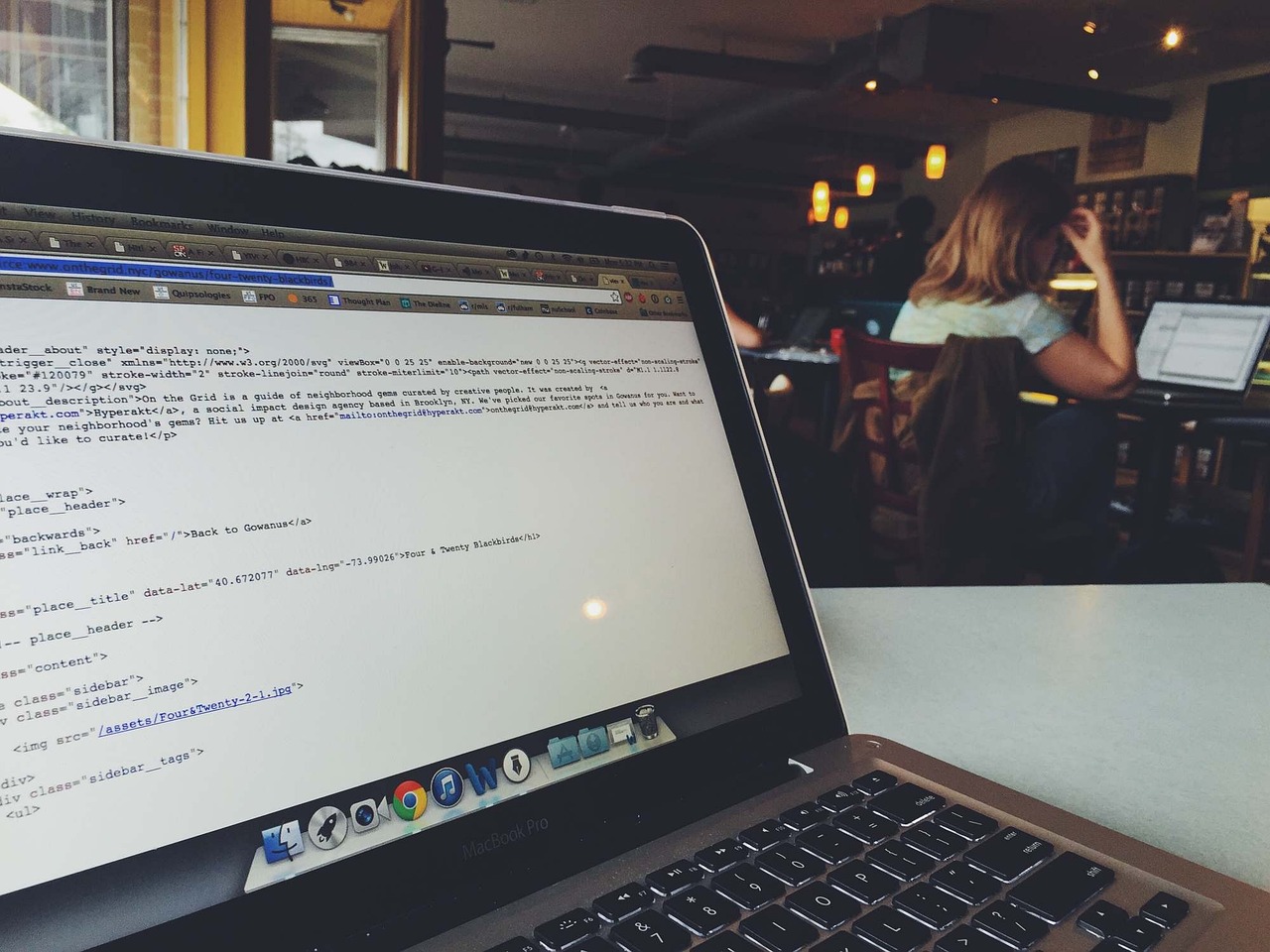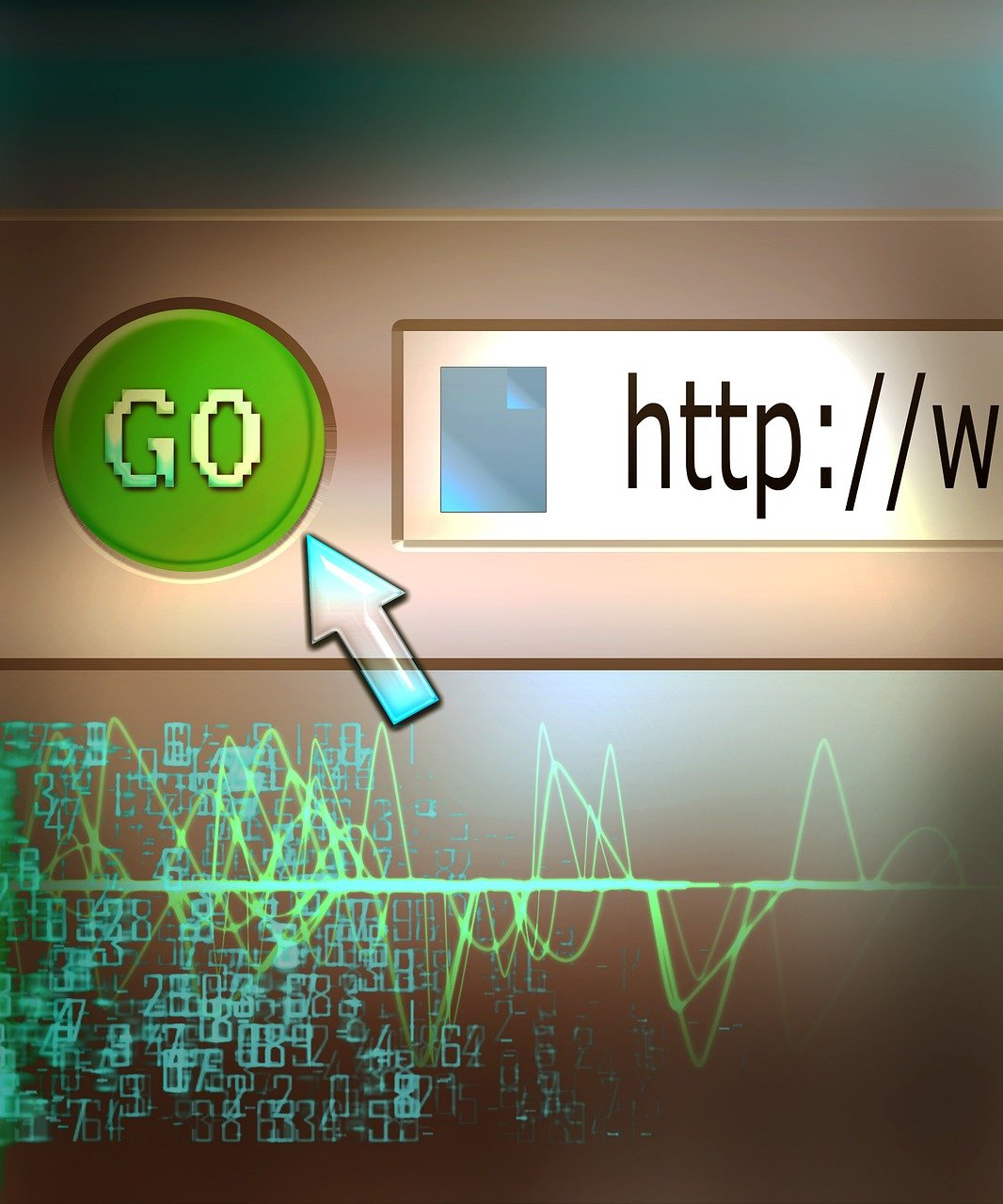If you’ve ever found yourself needing to correct or update the commit messages in your Git repository before pushing them to a remote server, you’re not alone. Whether it’s a typo, an unclear message, or additional details you need to include, modifying commit messages can help maintain a clear and understandable project history. In this guide, we’ll walk you through various methods to change unpushed commit messages, focusing on best practices and essential commands like git commit --amend and interactive rebase techniques. By the end of this article, you’ll be well-equipped to ensure every commit in your Git history accurately reflects the changes made.
Understanding the Importance of Accurate Commit Messages
Commit messages play a critical role in the development workflow, offering a narrative that explains what changes were made and why. Accurate and descriptive commit messages not only facilitate better understanding among team members but also contribute to a cleaner and more traceable project history. This narrative holds importance in both collaborative and solo development settings, as it provides contextual information that can be invaluable for debugging and future maintenance.
When a commit message is unclear or incorrect, it can lead to confusion and errors down the line. For example, a vague message like “fix bug” doesn’t provide information on what bug was fixed or how it was addressed, making it difficult to understand the rationale behind the commit when reviewing project history. On the contrary, a detailed commit message like “Fix null pointer exception in UserController when initializing user profile” gives a precise picture of the action taken, making it easier for others (and yourself in the future) to follow the change.
Moreover, many teams follow structured commit message conventions, such as Conventional Commits or the Angular Commit Message Guidelines. These conventions often include a format that specifies the type of change (feature, bugfix, refactor), scope (module or feature affected), and a concise description. Sticking to a commit message convention can be crucial when automating release notes or when using tools like commitizen to ensure commit messages adhere to a specified format.
It’s important to note that commit messages are not set in stone until they are pushed to a shared repository. This means you have the flexibility to make any necessary changes to unpushed commit messages to ensure accuracy and clarity. Utilizing commands such as git commit --amend or interactive rebase (git rebase -i) allows you to edit and perfect commit messages before they are shared with your team.
Below is an example of how a poorly written commit message can be amended with git commit --amend:
# Initial incorrect commit message
$ git commit -m "bug fix"
# Realizing the need for a clearer message, using amend
$ git commit --amend -m "Fix bug causing crash when saving user settings"
In another scenario, wherein you need to correct multiple commit messages, interactive rebase can be immensely powerful:
# Start an interactive rebase from two commits ago
$ git rebase -i HEAD~2
# An editor will open displaying the commits to be rebased
pick abcd123 Fix typo in README
pick efgh456 Add new user registration feature
# Update the lines to begin with `reword` for messages you want to modify
reword abcd123 Fix typo in README
reword efgh456 Add new user registration feature
# Save and close the editor, which will prompt further modification in another editor window
Remember to always check the git reflog (git reflog) for a safe way to trace and recover from any mistakes made during commit history modification.
Ultimately, well-crafted commit messages are the key to maintaining a clean and effective version control system. By making the effort to correct and refine commit messages, you will enhance the quality and usability of your project’s history.
Methods to Fix Commit Messages Before Pushing
To change unpushed commit messages in Git, there are several approaches, each suited to different scenarios depending on the number of commits involved and the desired outcome. Below are detailed methods to fix commit messages before pushing them to the remote repository.
Single Commit Adjustment with git commit --amend
If you need to update the message of the most recent commit, git commit --amend is the most straightforward method:
git commit --amend
This command opens your default text editor, allowing you to modify the existing commit message. Once saved and closed, the commit message incorporates the changes, keeping its previous state but updated with your new message.
For example, if the initial commit message was:
Initial commit
After executing git commit --amend, you can change it to:
Initial commit with project setup
Modifying Multiple Commit Messages Using git rebase -i
Often, you might need to adjust messages for several commits. In this case, interactive rebase (git rebase -i) is a powerful tool. Start by specifying a base commit. For instance, to modify the last three commits, use:
git rebase -i HEAD~3
This opens a list of the commits in your default editor:
pick abc1234 Initial commit
pick def5678 Added feature X
pick ghi9012 Bug fix in feature X
Replace pick with reword next to the commits whose messages you want to change:
reword abc1234 Initial commit
pick def5678 Added feature X
reword ghi9012 Bug fix in feature X
Save and close the editor. Git will open the commit messages for abc1234 and ghi9012 sequentially, allowing you to modify them. After updating the messages and saving the changes, your commit history will reflect the revised messages.
Correcting Commit Messages with git commit --fixup and git rebase -i --autosquash
A less common but very effective method for modifying commit messages involves using git commit --fixup coupled with git rebase --autosquash. This approach is particularly useful when collaborating, as it avoids altering the existing commit history directly.
First, create a fixup commit:
git commit --fixup=abc1234
Here abc1234 represents the commit hash you aim to fix. Then, initiate an interactive rebase with autosquash:
git rebase -i --autosquash HEAD~3
The rebase plan will be automatically set up to squash the fixup commit into the target commit. Confirm the rebase by saving and closing the editor. Git will merge the fixup commit into abc1234, allowing you to update its message.
Using git reflog to Locate and Correct Commits
git reflog is an invaluable command for retrieving commit references and recovering lost states. In scenarios where you’ve amended or rebased commits but need to modify their messages further, git reflog can help identify the exact commit hashes:
git reflog
This will list all recent commit hashes and actions. Note the relevant commit hash you want to change. Follow up with either git commit --amend or git rebase -i as needed to adjust the commit message.
Each of these methods allows for precise and effective modification of commit messages before pushing them to a remote repository. Choose the approach that best fits the scope of your changes and workflow requirements.
Using Git Rebase Interactive for Commit Message Modification
To modify unpushed commit messages efficiently, Git Rebase Interactive is one of the most powerful tools at your disposal. This method allows you not only to alter commit messages but also to reorder, squash, and split commits if necessary. Here’s a detailed guide on how to use Git Rebase Interactive for commit message modification:
- Start an Interactive Rebase
Begin by determining how many commits you need to go back from your current HEAD (latest commit). Let’s say you want to change the last three commit messages. Open your terminal and type:
git rebase -i HEAD~3This command triggers an interactive rebase for the last three commits.
- Pick vs. Reword
Once the interactive rebase feature is activated, an editor window will open, displaying a list of commits. Each commit starts with the keyword
pick:pick e63b0df Commit message 1 pick f7c3f6d Commit message 2 pick 4f7cb8e Commit message 3If you want to edit the message for a specific commit, change
picktoreword(or simplyr):reword e63b0df Commit message 1 reword f7c3f6d Commit message 2 reword 4f7cb8e Commit message 3You can change
picktorewordfor multiple commits if needed. - Save and Close the Editor
After making your changes from
picktoreword, save and close the editor. In most editors, this can be done by pressing:wqin Vim orCtrl + Xand thenYin Nano. - Modify Commit Messages
The rebase process will pause at each commit marked for rewording, opening the commit message editor. Here, you can rewrite the commit message as required. For example:
Initial commit message # Please enter the commit message for your changes. Lines starting # with '#' will be ignored, and an empty message aborts the commit.Adjust the message, save, and close the editor to continue. This will repeat for each commit marked with
reword. - Complete the Rebase
Once you’ve updated all the necessary commit messages, the rebase process will complete, and you will have successfully rewritten your commit history.
Common Pitfalls
- Ensure there are no conflicts during the rebase process. If conflicts arise, Git will stop and allow you to resolve them manually before proceeding.
- Use
git rebase --abortif you need to exit the rebase process without saving your changes.
Additional Resources
For more comprehensive details and examples, you can refer to the official Git documentation on rebase interactive here.
Using Git Rebase Interactive can be a robust alternative to simpler methods because of its flexibility in managing multiple commits and making complex changes. This technique is particularly useful in collaborative environments where accurate, clean commit histories are crucial for code review and project management.
Steps to Amend Git Commits with ‘git commit –amend’
To amend a commit message in Git before pushing, the git commit --amend command can be used. This method is especially useful when you need to adjust recent commits, correct typographical errors, or provide more meaningful descriptions. Here are the detailed steps to amend a commit message using git commit --amend:
- Check the Current Status: Begin by verifying the current state of your repository to ensure you’re working with the correct commit. Use the following command to display the status:
git status - Amend the Last Commit Message: If you need to change the message of the last commit you’ve made but not yet pushed, you can amend it directly. Run the following command:
git commit --amendThis will open your default text editor with the most recent commit message. For instance, if you’re using Vim, the editor will prompt you to modify the existing message.
- Edit the Commit Message: In the editor, simply adjust the existing message to reflect the necessary changes. Save and close the editor when done. If using Vim, for instance:
- Press
ito enter insert mode. - Make your changes.
- Press
Esc, then:wqto save and exit.
- Press
- Verify the Amended Commit: After amending the commit message, check the log to ensure that the changes have been applied correctly by running:
git log -1This command shows the most recent commit with its updated message.
- Push the Changes: If you are ready to push the changes to the remote repository, use:
git push origin <branch-name>
Example
Consider you have committed a change with a typo in the message “Fxi bug in user authentication flow”. Here’s how you can correct it:
- Check the current status:
git status - Amend the last commit:
git commit --amend - Edit the message in the text editor:
Fix bug in user authentication flow - Save and close the editor.
- Verify the commit:
git log -1 - Push the changes:
git push origin main
By following these steps, you can efficiently amend the last commit message before it is pushed to a shared repository. This technique is essential for maintaining a clean and informative commit history. For more details, reference the official Git documentation on git commit –amend.
Troubleshooting Common Issues with Adjusting Git Commit Messages
When adjusting git commit messages, developers often encounter a variety of issues and errors. Troubleshooting these problems effectively requires understanding the potential pitfalls and knowing the best practices to get around them.
Common Issues and Their Solutions
1. Detached HEAD State
One frequent issue when attempting to modify unpushed commit messages is ending up in a detached HEAD state. This usually occurs if you mistakenly check out a commit directly instead of a branch. To fix this:
git checkout <branch-name>
2. Conflicts during Rebase
When using git rebase -i to change commit messages, you might run into conflicts between commits. To resolve these:
- When a conflict arises, Git will pause the rebase and allow you to fix the issues.
- After resolving conflicts in your files, mark the file as resolved:
git add <file-name> - Continue the rebase process:
git rebase --continue
3. Rebasing Large Numbers of Commits
Rebasing a large number of commits can be risky, especially in a shared project. Ensure you communicate with your team and, if possible, perform the rebase operations during less active hours. Breaking down a large rebase into smaller chunks can also minimize the complexity.
4. Untracked File Issues
Sometimes, untracked files in your working directory may interfere with rebasing operations. Use:
git clean -n -d
to preview and:
git clean -f -d
to remove untracked files. More on removing untracked files can be found in our detailed guide here.
5. Errors Due to Unsynced Changes
Local changes not yet committed can block the process of amending or rebasing commits. Make sure all changes are either committed or stashed:
git stash
After resolving your commit issues, you can reapply the stashed changes:
git stash pop
Verification Step with git reflog
A powerful feature in Git for troubleshooting is git reflog. It allows you to view the history of all your reference changes (like where HEAD was in the past):
git reflog
If something goes wrong during your modifications, git reflog helps you trace back to a point before the issue occurred and reset to that state:
git reset --hard <commit-hash>
For further exploration of efficient coding practices, you can check out our article on Python Cheatsheet, providing essential tips and tricks to maximize coding efficiency.
Recovering from Partially Completed Rebases
If you find yourself stuck in the middle of a rebase, you can always abort the operation to restore your original branch state:
git rebase --abort
Then, you can start over or take a different approach to modifying the commit message.
Using this troubleshooting guide in tandem with the technical steps laid out in other sections of our article will help you manage and adjust your Git commit messages with confidence.
In summary, mastering the techniques to change unpushed commit messages in Git is crucial for maintaining a clear and informative project history. By utilizing methods such as the ‘git commit –amend’ command, the ‘git rebase -i’ (interactive rebase) feature, or even understanding how to use Git reflog, developers can effectively correct commit messages, enhancing the clarity and accuracy of their version control. Such practices help ensure that the project remains organized, making it easier for team members to collaborate and trace changes accurately.