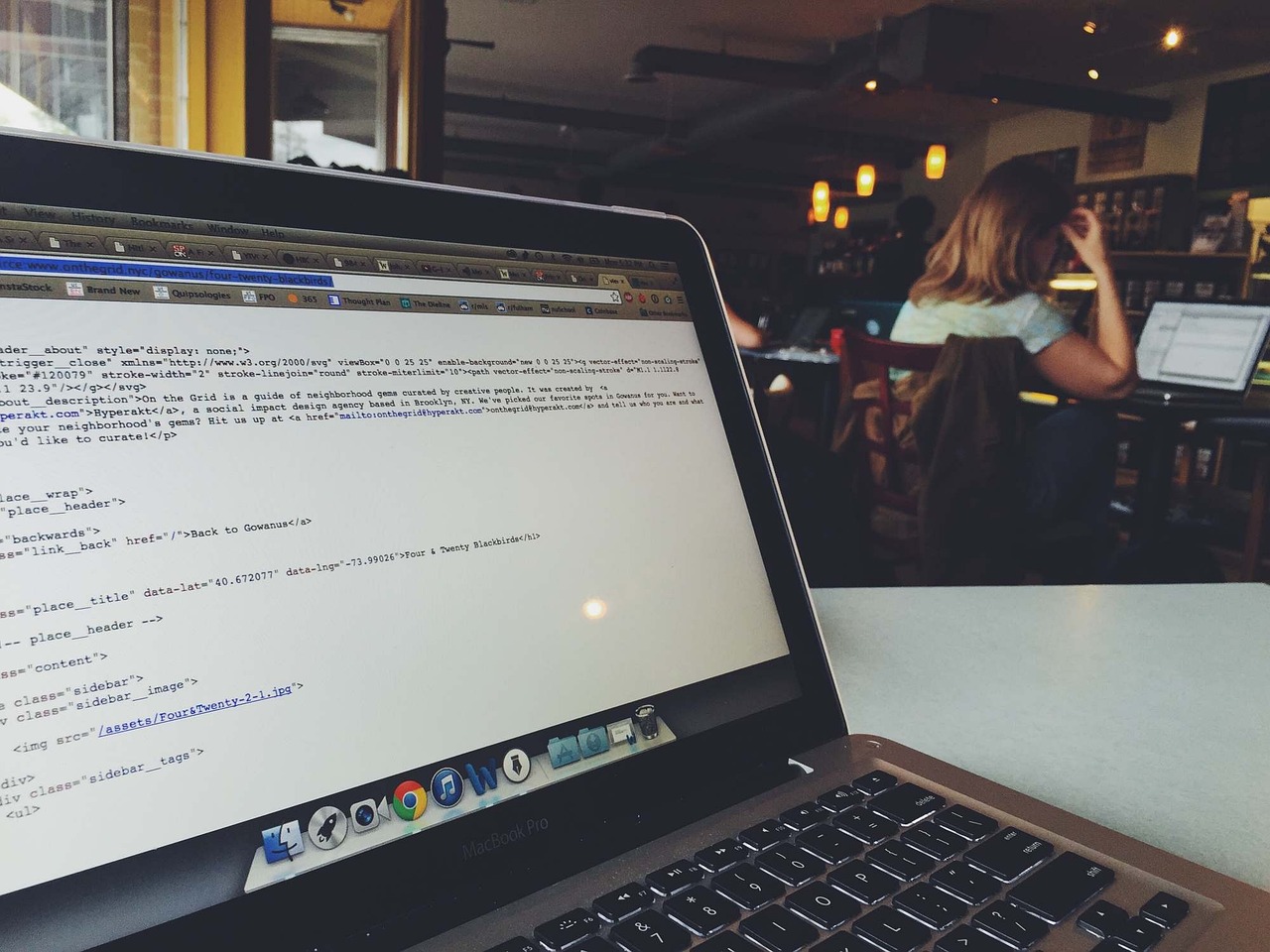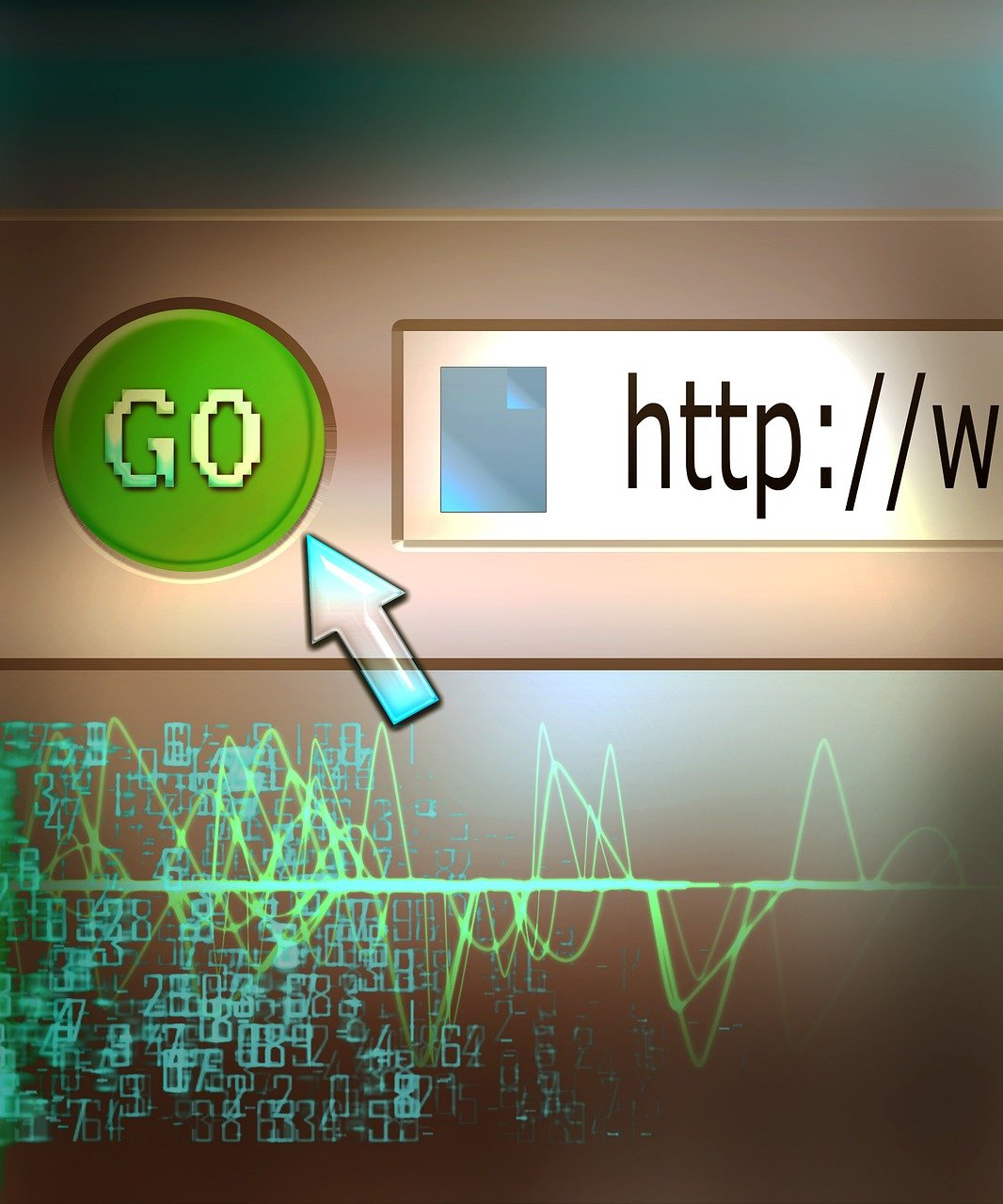When working with files in Python, it’s often crucial to determine whether a specific file exists before performing operations on it to prevent potential errors and ensure smooth processing. This article will guide you through various methods for checking file existence in Python, leveraging multiple built-in modules and functions. Keywords such as “Python os.path.exists,” “Python pathlib check file,” and “Python file existence check” will help you understand and implement these checks effectively in your scripts.
Ways to Check File Existence in Python
To determine if a file exists in Python, developers have multiple methods at their disposal, each catering to different needs and preferences. Below, we cover some key approaches for performing this essential task, ensuring you choose the best method for your specific use case.
Ways to Check File Existence in Python
1. Using os.path.exists
The os.path module provides a method exists() which is widely used due to its simplicity and flexibility. It checks for the presence of both files and directories, making it a versatile choice:
import os
file_path = 'example.txt'
if os.path.exists(file_path):
print("File exists")
else:
print("File does not exist")
This approach ensures that your script can handle a wide range of file types, by simply verifying the existence of the specified path.
2. Employing pathlib.Path.exists
The pathlib module, introduced in Python 3.4, offers a more object-oriented approach to file handling. Here’s how you can use pathlib to check for file existence:
from pathlib import Path
file_path = Path('example.txt')
if file_path.exists():
print("File exists")
else:
print("File does not exist")
pathlib not only enhances code readability but also integrates seamlessly with other file operations, providing a unified interface for file system paths.
3. Using try–except for File-Based Operations
When you’re interacting with files, wrapping your code in a try–except block ensures robust error handling, particularly for FileNotFoundError:
file_path = 'example.txt'
try:
with open(file_path, 'r') as file:
print("File exists and opened")
except FileNotFoundError:
print("File does not exist")
This method is especially useful when you want to immediately proceed with file operations if the file is present, catching exceptions as a direct consequence of file non-existence.
4. Using os.path.isfile
If you specifically need to check for files (not directories), os.path.isfile() is a precise method to achieve this:
import os
file_path = 'example.txt'
if os.path.isfile(file_path):
print("File exists")
else:
print("File does not exist")
This function avoids ambiguity by explicitly verifying that the path points to a file rather than a directory or other type of filesystem object.
Comparing Methods
To choose the right method, consider the scope and requirements of your project. For instance, os.path.exists and os.path.isfile are comprehensive for any Python version, while pathlib offers a clean, modern alternative.
For further reading on modern Python programming techniques, check out our deep dive into Python metaclasses, or if you’re seeking to validate your Python skills, explore the most important Python certifications.
By understanding these methods and their applications, you can ensure robust file handling in your Python projects while choosing the approach that best fits your specific needs.
Using os.path.exists for File Validation
The os.path.exists method from the os module is one of the most straightforward and commonly used approaches to check if a file exists in Python. It provides a simple interface to validate the existence of both files and directories, making it a versatile tool in file handling operations.
Using os.path.exists for File Validation
The os.path.exists method checks the existence of a specified path and returns True if the path exists or False if it does not. Here’s how to implement it:
import os
file_path = 'path/to/your/file.txt'
if os.path.exists(file_path):
print("The file exists.")
else:
print("The file does not exist.")
In this snippet, we import the os module and define the path to our file. The os.path.exists(file_path) function call then checks whether the specified file path exists.
Checking Both Files and Directories
One of the benefits of using os.path.exists is its ability to check the existence of both files and directories. However, if you need to distinguish between files and directories, you can use os.path.isfile and os.path.isdir, respectively.
import os
file_path = 'path/to/your/file_or_directory'
if os.path.isfile(file_path):
print("The path is a file.")
elif os.path.isdir(file_path):
print("The path is a directory.")
else:
print("The path does not exist.")
Here, os.path.isfile(file_path) returns True if the path is a file, and os.path.isdir(file_path) returns True if the path is a directory. This distinction is crucial in scripts that perform different operations based on the type of the file system object.
Performance Considerations
While os.path.exists is simple and effective, keep in mind that it performs a system call each time it is invoked, which might impact performance in scenarios involving a large number of path checks. For performance-intensive applications, you might explore caching techniques or batch-processing methods to mitigate the performance overhead.
Real-World Example
Often in real-world applications, you need to ensure a file exists before performing operations like reading, writing, or modifying the file. Here’s a more practical example that demonstrates reading from a file only if it exists:
import os
file_path = 'path/to/your/file.txt'
if os.path.exists(file_path):
with open(file_path, 'r') as file:
content = file.read()
print(content)
else:
print("The file does not exist and cannot be read.")
In this scenario, the script attempts to open and read the file only if os.path.exists(file_path) confirms that the file is present. This prevents potential errors and ensures robust file handling practices.
For those looking to advance their skills in Python’s file handling and validation, check out our comprehensive Python Cheatsheet or explore Python Certifications to validate your expertise.
Using os.path.exists is a powerful method within the realm of Python file validation, providing a balance of simplicity and effectiveness for both beginners and seasoned developers.
Checking File Presence with Python pathlib
The pathlib module, introduced in Python 3.4, provides an object-oriented approach to handling filesystem paths. It allows you to perform various operations without dealing directly with strings, making the code easier to read and maintain. One of the key features of pathlib is its ability to check for file existence.
To leverage pathlib for checking if a file exists, you will need to import the Path class from the module. Here’s a detailed look at the process:
- Import the Path Class:
from pathlib import Path - Initialize a Path Object:
Create an instance of thePathclass, passing the file path as an argument.file_path = Path('example.txt') - Check for File Existence:
Use the.exists()method on thePathobject. This method returnsTrueif the file or directory exists,Falseotherwise.if file_path.exists(): print("File exists") else: print("File does not exist")
Example Code:
Here’s a complete example that demonstrates how to check if a file exists using pathlib:
from pathlib import Path
def check_file_presence(file_path_str):
file_path = Path(file_path_str)
if file_path.exists():
return True
else:
return False
# Usage
file_path_str = 'example.txt'
if check_file_presence(file_path_str):
print(f"The file {file_path_str} exists.")
else:
print(f"The file {file_path_str} does not exist.")
Advantages of pathlib:
- Object-oriented design:
pathlibprovides an intuitive API that makes the code cleaner and easier to understand. - Cross-platform compatibility: Functions in
pathlibhandle differences between operating system path formats automatically. - Chainable API: Many
pathlibmethods return newPathobjects, allowing for easy method chaining.
Handling Non-file Paths:
pathlib can also check the existence of directories, symlinks, and more. For example:
directory_path = Path('/some_directory')
if directory_path.exists():
print("Directory exists")
else:
print("Directory does not exist")
Comparing with os.path.exists:
While os.path.exists is a more traditional approach and is widely used, the pathlib module provides a more modern and expressive interface. However, both methods are equally effective for basic file existence checks.
Documentation:
For more detailed information on the pathlib module, you can refer to the official Python documentation on pathlib.
By using pathlib, you can make your code more Pythonic and take advantage of modern Python features for handling file paths and checking file existence.
Handling Python File Not Found Errors
One of the most common issues you can face when working with files in Python is encountering a “File Not Found Error” (FileNotFoundError). This typically occurs when your script or application attempts to open or read a file that doesn’t exist at the specified path. You can gracefully handle these errors using Python’s exception handling mechanisms to ensure your program remains robust and user-friendly.
Handling FileNotFoundError in Python
Python provides the try-except block to catch and handle exceptions. To specifically catch a FileNotFoundError, you can use the following structure:
try:
with open('example.txt', 'r') as file:
data = file.read()
except FileNotFoundError:
print("The file does not exist.")
except Exception as e:
print(f"An unexpected error occurred: {e}")
In this example:
- The code within the
tryblock attempts to open and readexample.txt. - If the file doesn’t exist, a
FileNotFoundErroris raised, and the control is passed to the correspondingexceptblock, which prints a message. - Any other unforeseen exceptions are caught by the general
exceptblock.
Implementing Fall-back Mechanisms
In many applications, you may want to execute a fallback action when a file is not found, such as creating a new file or using a default file. Here’s how you can achieve this:
import os
file_path = 'example.txt'
default_content = "This is a newly created file."
try:
with open(file_path, 'r') as file:
data = file.read()
except FileNotFoundError:
print(f"{file_path} not found. Creating a new file...")
with open(file_path, 'w') as file:
file.write(default_content)
except Exception as e:
print(f"An unexpected error occurred: {e}")
else:
print(data)
In this scenario:
- If
example.txtis not found, the code enters theFileNotFoundErrorblock, prints a message, and creates the file with some default content. - The
elseblock executes if no exceptions are raised, printing the file’s content.
Relevant Python Documentation
For detailed information on managing file operations and handling exceptions, you may refer to the Python Exception Handling Documentation which provides in-depth examples and guidelines. This ensures you understand how to use try-except blocks effectively within your code.
Advanced Handling with Custom Exceptions
For more complex applications, you might create custom exceptions to provide more detailed error messages and handling strategies:
class FileHandlingError(Exception):
pass
try:
with open('example.txt', 'r') as file:
data = file.read()
except FileNotFoundError:
raise FileHandlingError(f"{file_path} not found. Please check the file path.")
except Exception as e:
raise FileHandlingError(f"An unexpected error occurred: {e}")
In this example:
- A custom exception
FileHandlingErroris defined. - Instead of catching the
FileNotFoundErrordirectly, it re-raises it asFileHandlingErrorwith a detailed message for easier debugging and user notification.
By understanding how to properly handle FileNotFoundError and implement fall-back mechanisms, you can build more resilient applications. Don’t forget to explore our other blog posts on creating robust scripts with Python file checks for additional insights into managing file operations effectively.
Creating Robust Scripts with Python File Checks
Incorporating file existence checks into your Python scripts is pivotal for creating robust and error-resistant applications. When dealing with file operations, it’s always prudent to confirm the presence of the required files before attempting to read from or write to them. This practice helps in anticipating and handling potential errors, thereby enhancing the reliability and user experience of your applications. Below, we explore various ways to leverage file checks for more resilient scripting.
Utilizing Python File Checks in Scripts
- Conditional Operations Based on File Presence
Implementing file checks can dictate the workflow of your script. For instance, you can choose to perform certain operations only if a specified file exists.import os file_path = 'example.txt' if os.path.exists(file_path): with open(file_path, 'r') as file: data = file.read() print("File read successfully.") else: print("File not found. Skipping read operation.") - Graceful Error Handling
Checking for file existence post-methodically reduces the likelihood of running into aFileNotFoundError. This is particularly helpful when dealing with user-provided file paths or dynamically generated filenames.from pathlib import Path file_path = Path('missingfile.txt') if file_path.exists(): try: with file_path.open('r') as file: data = file.read() except Exception as e: print("Failed to read file:", e) else: print("Specified file does not exist.") - Automated File Management
You can employ file checks to automate the management of temporary files, logs, or configuration files. This approach minimizes manual intervention and ensures your script runs smoothly by validating the required environment is intact.import tempfile temp_file = tempfile.NamedTemporaryFile(delete=False) temp_file.write(b'Temporary data') temp_file.close() if os.path.exists(temp_file.name): with open(temp_file.name, 'r') as file: print("Temp file content:", file.read()) os.remove(temp_file.name) print("Temp file removed.") else: print("Temp file not found.") - Ensuring Data Integrity Before Processing
Ensuring that a file exists before processing can prevent data corruption or partial data reads. This strategy can be instrumental, especially in data pipelines, ensuring that the datasets are complete and current before performing any operation.def process_data(file_path): if os.path.exists(file_path): with open(file_path, 'r') as file: data = file.readlines() # Process data here return True else: print(f"Data file {file_path} missing.") return False file_path = 'data/input.txt' if process_data(file_path): print("Data processed successfully.") else: print("Data processing skipped due to missing file.") - Dynamic File Generation and Validation
In scenarios where your script generates files dynamically, implementing existence checks can help verify the successful creation of those files. This step ensures that each file operation concludes as expected before any subsequent operations.generated_file = 'output.csv' # Some process that generates the file # e.g., data.to_csv(generated_file) if os.path.exists(generated_file): print(f"{generated_file} created successfully.") else: print(f"Failed to create {generated_file}.")
Related Resources
For more in-depth coverage on file management and error handling in Python, explore our detailed guides on:
By integrating these practices, your scripts will be more reliable, user-friendly, and prepared to handle various file-related challenges effectively.
In conclusion, ensuring robust file handling in Python is essential for creating reliable scripts and applications. By leveraging methods like os.path.exists, pathlib.Path.exists, and incorporating appropriate error-handling mechanisms for FileNotFoundError, developers can efficiently verify the presence of required files. Implementing these techniques not only aids in validating file existence but also paves the way for building more resilient and error-free Python code. Whether you’re writing a simple script or developing a complex system, using Python to check if a file exists guarantees smoother execution and fewer runtime issues.