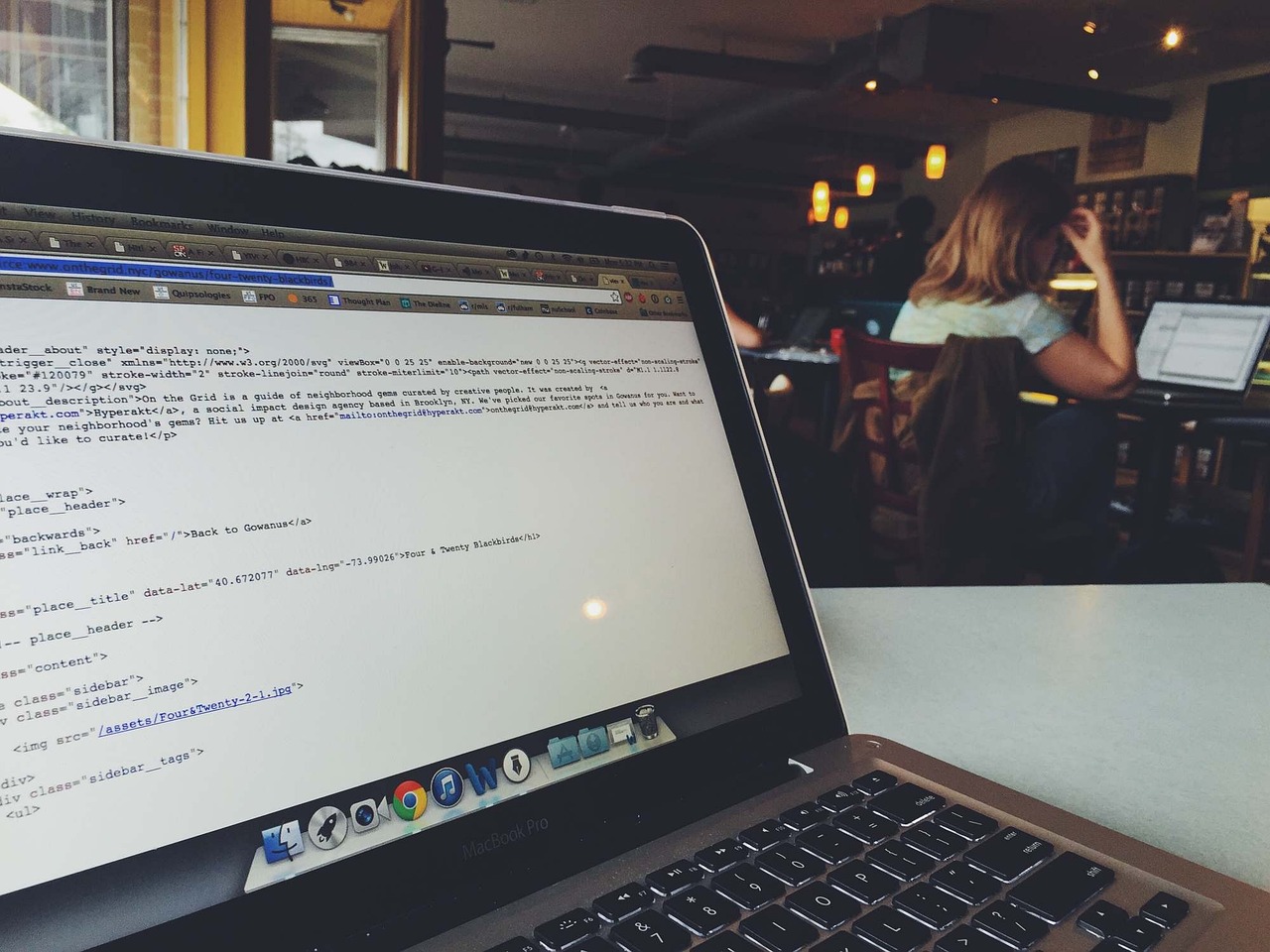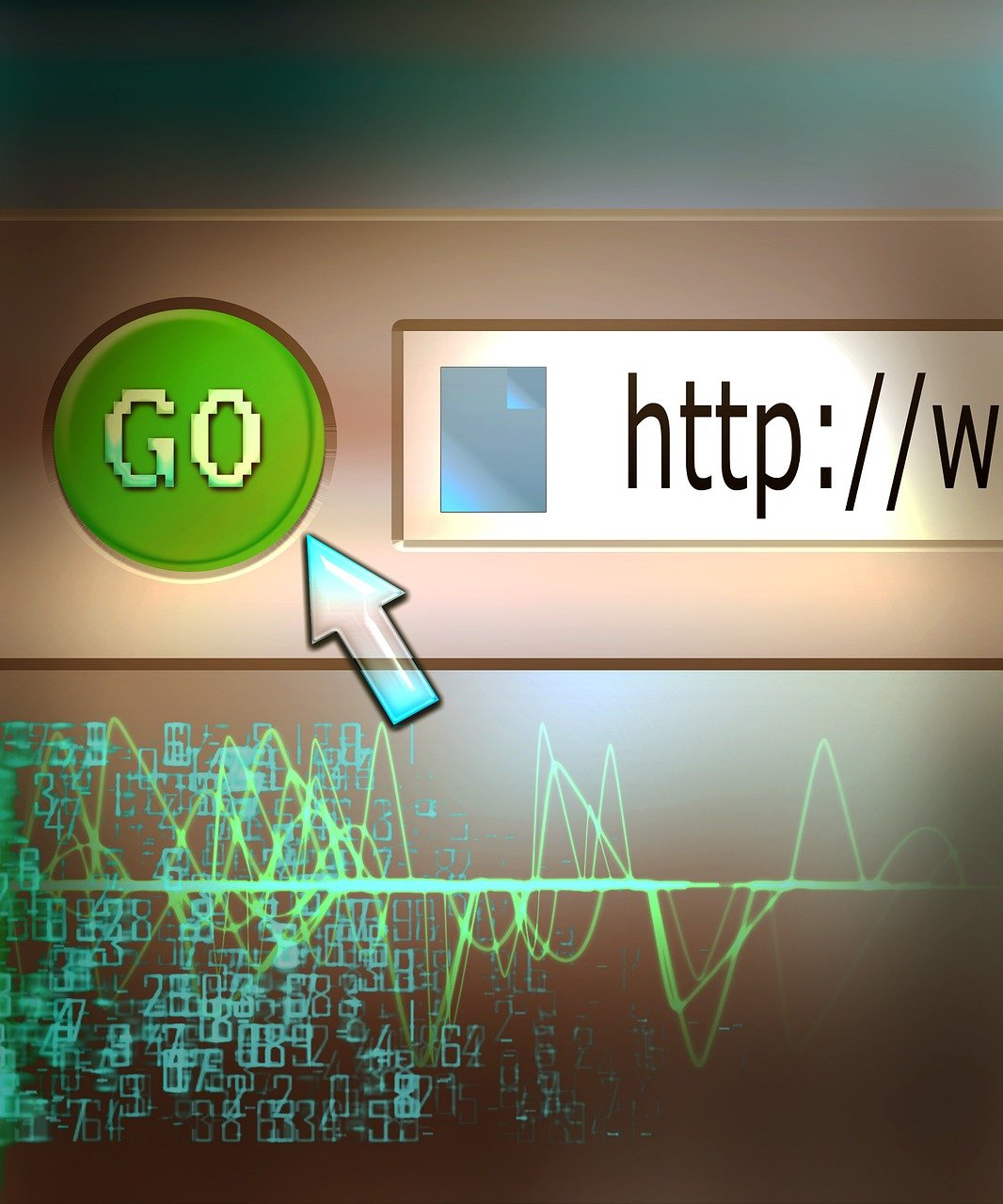Welcome to our comprehensive guide on building web applications with Flask! Whether you’re new to Python web development or looking to sharpen your skills, this step-by-step tutorial will walk you through the basics and beyond. From setting up your environment and creating your first Flask app to implementing advanced features like routing, templates, forms, and database integration, we’ve got you covered. Join us as we explore one of the most accessible and powerful web frameworks available, making web programming with Flask a breeze for beginners and seasoned developers alike.
Introduction to Flask: The Basics of Python Web Development
Flask is a micro web framework for Python that is widely used for building web applications quickly and with less boilerplate code compared to other web frameworks. As a micro-framework, Flask is designed to be simple and minimalistic, providing the essentials for web development while allowing developers to extend its capabilities through a modular architecture.
Why Choose Flask?
Flask is ideal for developers looking to build web applications that are lightweight yet capable. Here are some reasons why Flask stands out:
- Simplicity and Minimalism: Flask aims to keep the core simple but extensible. You only import what you need. This feature makes it beginner-friendly, as you can start without knowing too many intricate details.
- Flexibility: Due to its modular nature, you can integrate with numerous extensions to add functionalities. Whether it’s authentication, database integration, or form handling, Flask makes it possible.
- Performance: Since it does not come with many built-in tools that you might never use, Flask is lightweight, which can be beneficial for performance.
Getting Started with Flask
A basic Flask application is easy to set up. To create a simple "Hello, World!" application, you only need a few lines of code:
from flask import Flask
app = Flask(__name__)
@app.route('/')
def hello_world():
return 'Hello, World!'
if __name__ == '__main__':
app.run(debug=True)
In this snippet:
- Flask import: You import the Flask class from the
flaskmodule. - Creating an instance:
app = Flask(__name__)creates an instance of the Flask class. The__name__argument helps Flask determine the root path of the application. - Defining routes: The
@app.route('/')decorator is used to bind a function to a URL. In this case, you are mapping the root URL (/) to thehello_worldfunction. - Running the server:
app.run(debug=True)runs the application with the built-in development server and enables debug mode.
Core Concepts to Understand
- Routing: Routing is the process of mapping URLs to their corresponding functions or endpoints. Flask uses decorators to define routes easily.
- Templates: Jinja2, a templating engine used by Flask, simplifies generating dynamic HTML. You can insert variables and logic inside your HTML templates.
- Forms: Flask provides options to handle form data either via plugins like Flask-WTF or using the native
requestobject to parse form inputs. - Databases: Flask does not come with built-in database support, but it integrates seamlessly with SQLAlchemy, Flask-SQLAlchemy, or even NoSQL databases like MongoDB via extensions.
Flask Extensions
Extensions in Flask are add-ons that enhance functionality. Some commonly used extensions include:
- Flask-WTF: Simplifies form handling.
- Flask-SQLAlchemy: Adds support for SQLAlchemy database ORM.
- Flask-Migrate: Facilitates database migrations.
- Flask-Login: Manages user sessions and authentication.
The detailed documentation for these extensions can be found on the Flask official documentation here.
Understanding these basics will set a strong foundation for you to build more complex web applications with Flask.
Setting Up Your Development Environment: Installing Flask
Before diving into building your first web application with Flask, it is essential to set up your development environment correctly. This section will guide you through the necessary steps to install Flask and ensure that everything is configured properly.
1. Install Python
First and foremost, ensure you have Python installed on your machine. Flask is a Python-based web framework, so having Python is mandatory. You can download Python from the official Python website. After you’ve installed Python, you can verify the installation by running:
python --version
or for Python 3:
python3 --version
2. Set Up a Virtual Environment
Using a virtual environment is considered a best practice in Python development. It isolates the dependencies of your project, ensuring that external libraries do not conflict with established packages on your system.
To create a virtual environment, use the venv module that comes with Python:
# For Python 3
python3 -m venv venv
Activate the virtual environment:
- On Windows:
venv\Scripts\activate - On macOS and Linux:
source venv/bin/activate
Once activated, your command prompt should change to indicate that the virtual environment is active.
3. Install Flask
With your virtual environment activated, you can now proceed to install Flask. This can be done using pip, Python’s package installer:
pip install Flask
To verify the installation, you can run:
pip show Flask
This command should display information about the Flask package, confirming that it has been installed properly.
4. Verify Flask Installation
To ensure Flask is installed correctly and everything is set up, create a simple Hello World application.
- Create a new file named
app.pyand open it in your favorite text editor or IDE. - Add the following code:
from flask import Flask
app = Flask(__name__)
@app.route('/')
def hello_world():
return 'Hello, World!'
if __name__ == '__main__':
app.run(debug=True)
- Save the file and run your Flask app:
# Ensure you're in the same directory as app.py
python app.py
By default, Flask will run the app on http://127.0.0.1:5000/. Open a web browser and navigate to this URL. You should see "Hello, World!" displayed on the page, indicating that Flask is running correctly.
5. Configure Flask for Development
Finally, to make development easier, you may want to enable the Flask development server’s debugging mode. This not only provides detailed error messages when things go wrong but also automatically reloads the server whenever you make changes to your code.
Ensure debug=True is set in your app.run() call:
if __name__ == '__main__':
app.run(debug=True)
This concludes setting up your development environment for Flask app development. With Flask installed and confirmed to be working, you are now ready to move on to the next steps in building your web application. For more details on Flask installation and configuration, refer to the official Flask documentation.
Understanding Flask Routing: Mapping URLs to Functions
Flask routing is a fundamental aspect of web development with Flask, allowing you to map URLs to functions within your application. This routing capability enables specific functions to handle user requests based on the URL accessed. In this section, we will explore how to set up and manage routes in Flask.
Basics of Routing in Flask
In Flask, routes are created using the @app.route decorator. Here’s a simple example to illustrate:
from flask import Flask
app = Flask(__name__)
@app.route('/')
def home():
return "Welcome to my web app!"
if __name__ == '__main__':
app.run(debug=True)
In the above code, the home function is mapped to the root URL (‘/’). When a user navigates to the root URL, the "Welcome to my web app!" message is displayed.
Dynamic URLs and Parameters
Flask allows for the creation of dynamic URLs where parts of the URL can be variables. This can be useful for creating dynamic websites where the content can change based on the URL parameters.
@app.route('/user/<username>')
def show_user_profile(username):
return f'User {username}'
In this case, accessing /user/John would trigger the show_user_profile function and display "User John".
Converters
Flask supports converters which help in specifying the type of the variable expected in the route. For instance:
@app.route('/post/<int:post_id>')
def show_post(post_id):
return f'Post {post_id}'
Here, <int:post_id> ensures that post_id is converted to an integer. If a non-integer value is passed, Flask returns a 404 error.
Optional URL Variables
It’s also possible to have optional variables in your URLs. This is done using the default parameter:
@app.route('/path/<user>/<int:post_id>/')
@app.route('/path/<user>/', defaults={'post_id': 1})
def show(user, post_id):
return f'User: {user}, Post ID: {post_id}'
Here, post_id defaults to 1 if it is not provided.
HTTP Methods
By default, Flask routes respond to GET requests. To handle other HTTP methods (like POST, PUT, DELETE), specify the methods parameter in the route decorator.
@app.route('/login', methods=['POST'])
def login():
return 'Login Attempt'
@app.route('/submit', methods=['POST', 'GET'])
def submit_form():
if request.method == 'POST':
return 'Form data submitted'
else:
return 'Submit via form'
URL Building
Flask allows for dynamic URL generation using the url_for() function, which is useful for maintaining consistent URLs and avoiding hardcoding URLs.
from flask import url_for
@app.route('/dashboard')
def dashboard():
return "This is the dashboard"
@app.route('/navigate')
def navigate():
return redirect(url_for('dashboard'))
In this example, the navigate route redirects to the dashboard route.
Error Handling with Routes
Flask provides an easy mechanism to handle errors such as 404 (Not Found). This can be done using the @app.errorhandler decorator.
@app.errorhandler(404)
def page_not_found(e):
return "This page does not exist!", 404
You can customize the HTML returned for error responses to improve the user experience.
Best Practices
- Keep Routes Organized: For larger applications, consider structuring routes into Blueprints. Blueprints facilitate the organization of routes into distinct modules.
- Use Descriptive Naming: Always use clear and descriptive names for functions and route names to enhance code readability and maintainability.
- Secure URL Parameters: Always validate and sanitize data coming from URL parameters to prevent security vulnerabilities such as SQL injection and XSS attacks.
For further details, refer to the Flask Documentation on Routing.
Understanding how to map URLs to functions using Flask routing is essential for developing robust web applications. By leveraging Flask’s flexible routing system, you can build a variety of web applications tailored to different user needs and scenarios.
Creating Dynamic Content with Flask Templates
Using Flask templates is essential for creating dynamic content in your web application. Flask leverages the Jinja2 templating engine, which allows you to embed Python-like expressions within HTML. This capability enables you to generate HTML dynamically, based on the data passed from your Flask views to the templates.
Template Basics
First, create a directory named templates at the root of your project. Flask will automatically look for HTML files in this directory.
Here’s an example of a simple HTML template named index.html:
<!DOCTYPE html>
<html lang="en">
<head>
<meta charset="UTF-8">
<title>{{ title }}</title>
</head>
<body>
<h1>{{ heading }}</h1>
<p>{{ message }}</p>
</body>
</html>
In this template, {{ title }}, {{ heading }}, and {{ message }} are placeholders that will be dynamically replaced with actual values from your Flask view function.
Rendering Templates in Flask
To render a template and pass data to it, use the render_template function in your Flask view. Below is an example of a view function that renders the index.html template:
from flask import Flask, render_template
app = Flask(__name__)
@app.route('/')
def home():
return render_template('index.html', title='Welcome', heading='Hello, Flask!', message='This is a dynamic message.')
if __name__ == '__main__':
app.run(debug=True)
In this example, the render_template function passes a dictionary of variables (title, heading, and message) to the template. These variables are then available for use within index.html.
Template Inheritance
One of the powerful features of Jinja2 is template inheritance, which helps maintain consistent layouts throughout your application. Create a base template named base.html:
<!DOCTYPE html>
<html lang="en">
<head>
<meta charset="UTF-8">
<title>{% block title %}Flask App{% endblock %}</title>
</head>
<body>
<header>
<h1>My Flask App</h1>
</header>
<main>
{% block content %}{% endblock %}
</main>
<footer>
<p>Footer content here</p>
</footer>
</body>
</html>
Then, extend this base template in index.html:
{% extends "base.html" %}
{% block title %}{{ title }}{% endblock %}
{% block content %}
<h1>{{ heading }}</h1>
<p>{{ message }}</p>
{% endblock %}
In this setup, index.html extends base.html and overrides the title and content blocks to inject page-specific data.
Example With Loops and Conditionals
Flask templates also support loops and conditionals. Here’s an example:
{% extends "base.html" %}
{% block content %}
<h1>{{ heading }}</h1>
<ul>
{% for item in items %}
<li>{{ item }}</li>
{% endfor %}
</ul>
{% if message %}
<p>{{ message }}</p>
{% else %}
<p>No messages to display.</p>
{% endif %}
{% endblock %}
Update the view function to pass a list and an optional message:
@app.route('/')
def home():
return render_template('index.html',
title='Welcome',
heading='Hello, Flask!',
message='This is a dynamic message.',
items=['Item 1', 'Item 2', 'Item 3'])
Additional Resources
For more detailed information, you can refer to the Flask documentation on templates.
By using templates, you can significantly enhance the modularity and maintainability of your Flask web applications, making it easier to manage dynamic content across multiple pages.
Handling User Input: Building Forms in Flask
Handling user input in Flask web applications is a critical aspect of creating interactive and dynamic web experiences. In Flask, building forms to capture and process user input is straightforward, thanks to Flask-WTF, a Flask extension that simplifies the integration of forms with Flask.
Setting Up Flask-WTF
First, you need to install Flask-WTF. This can be done using pip:
pip install flask-wtf
Ensure you also have installed WTForms, which is a requirement for Flask-WTF.
Configuring Flask App for Form Handling
To use forms in Flask, you need to configure your Flask application with a secret key, which is necessary for form security and to enable CSRF protection:
from flask import Flask
app = Flask(__name__)
app.config['SECRET_KEY'] = 'your_secret_key_here'
Creating a Form Class
With Flask-WTF, you define forms as classes. This makes it easy to manage and validate form inputs. Here’s an example of creating a simple contact form:
from flask_wtf import FlaskForm
from wtforms import StringField, TextAreaField, SubmitField
from wtforms.validators import DataRequired, Email
class ContactForm(FlaskForm):
name = StringField('Name', validators=[DataRequired()])
email = StringField('Email', validators=[DataRequired(), Email()])
message = TextAreaField('Message', validators=[DataRequired()])
submit = SubmitField('Send')
Rendering the Form in a Template
To render the form in your HTML template, you will use Flask’s template engine, Jinja2. Here’s an example of how to integrate the contact form into a template:
contact.html:
<!doctype html>
<html lang="en">
<head>
<meta charset="utf-8">
<title>Contact Us</title>
</head>
<body>
<h1>Contact Form</h1>
<form method="POST" action="{{ url_for('contact') }}">
{{ form.hidden_tag() }}
<p>
{{ form.name.label }}<br>
{{ form.name(size=32) }}
</p>
<p>
{{ form.email.label }}<br>
{{ form.email(size=32) }}
</p>
<p>
{{ form.message.label }}<br>
{{ form.message(cols=32, rows=4) }}
</p>
<p>{{ form.submit() }}</p>
</form>
</body>
</html>
Handling Form Submission
In your Flask app, you need to create a route to handle form submissions:
from flask import render_template, flash, redirect, url_for
@app.route('/contact', methods=['GET', 'POST'])
def contact():
form = ContactForm()
if form.validate_on_submit():
# Normally, you'll process the form data here.
flash('Message sent successfully!', 'success')
return redirect(url_for('contact'))
return render_template('contact.html', form=form)
Validating Form Data
Flask-WTF provides built-in support for form validation. For instance, validating that an email address is well-formed or that required fields are not empty:
class ContactForm(FlaskForm):
name = StringField('Name', validators=[DataRequired()])
email = StringField('Email', validators=[DataRequired(), Email()])
message = TextAreaField('Message', validators=[DataRequired()])
submit = SubmitField('Send')
If the form is invalid, Flask-WTF will automatically handle it and feedback will be available in form.errors.
Displaying Form Errors
In the form’s template, you can display validation errors by iterating over the form.errors dictionary:
<p>
{{ form.name.label }}<br>
{{ form.name(size=32) }}
{% for error in form.name.errors %}
<span style="color: red;">[{{ error }}]</span>
{% endfor %}
</p>
Conclusion
By following these steps, you can efficiently handle user input in your Flask web applications using Flask-WTF. This includes creating and rendering forms, validating and processing input, and providing user feedback on form submissions. For more in-depth information, refer to the Flask-WTF documentation.
Storing Data: Flask Database Integration
When building a robust web application, a crucial part is storing and retrieving data efficiently. In Flask, integrating with a database is a streamlined process made easier with libraries like SQLAlchemy and Flask-SQLAlchemy, which provide a SQL toolkit and Object-Relational Mapping (ORM) capabilities. Here’s how you can set up and work with databases in Flask.
Setting up Flask-SQLAlchemy
First, ensure Flask-SQLAlchemy is installed in your environment:
pip install Flask-SQLAlchemy
Next, you’ll need to configure your Flask app to use SQLAlchemy. Open your app.py file and add the following:
from flask import Flask
from flask_sqlalchemy import SQLAlchemy
app = Flask(__name__)
app.config['SQLALCHEMY_DATABASE_URI'] = 'sqlite:///example.db'
db = SQLAlchemy(app)
In the above setup, we’re using SQLite for simplicity. However, SQLAlchemy supports many databases including MySQL, PostgreSQL, and Oracle. You can specify your database URI in the SQLALCHEMY_DATABASE_URI configuration key.
Defining Models
Models represent the structure of the data in your database. Here’s how you can create a simple model for a User:
class User(db.Model):
id = db.Column(db.Integer, primary_key=True)
username = db.Column(db.String(80), unique=True, nullable=False)
email = db.Column(db.String(120), unique=True, nullable=False)
def __repr__(self):
return f'<User {self.username}>'
Fields such as id, username, and email are defined as columns with their specific data types and constraints. The primary_key=True attribute makes the id column a unique identifier for the User model.
Creating the Database
Run the following commands in a Python shell to create the tables in your database:
from app import db
db.create_all()
This command generates the example.db SQLite database with a User table based on the model’s definition.
Performing CRUD Operations
CRUD stands for Create, Read, Update, and Delete operations, which are essential for managing the data in your database.
- Create:
new_user = User(username='john_doe', email='johndoe@example.com')
db.session.add(new_user)
db.session.commit()
- Read:
users = User.query.all()
user = User.query.filter_by(username='john_doe').first()
- Update:
user = User.query.filter_by(username='john_doe').first()
user.email = 'newemail@example.com'
db.session.commit()
- Delete:
user = User.query.filter_by(username='john_doe').first()
db.session.delete(user)
db.session.commit()
Managing Database Migrations
When your data models need to change, you’ll need to manage database migrations. Flask-Migrate simplifies this process. Install it using:
pip install Flask-Migrate
Then, set it up in your app.py:
from flask_migrate import Migrate
migrate = Migrate(app, db)
Initialize the migrations folder with:
flask db init
Create a new migration script whenever models are updated:
flask db migrate -m "Initial migration."
flask db upgrade
Using Flask and Flask-SQLAlchemy with Flask-Migrate, you can handle database schema changes systematically, making your app more maintainable in the long run. For more details on SQLAlchemy configurations and migrations, refer to SQLAlchemy documentation and Flask-Migrate documentation.
By integrating a database into your Flask web application effectively, you create a robust foundation for dynamic features and complex data-driven functionalities.
Deploying Your Flask Web App: Best Practices and Tools
Deploying your Flask web application successfully is a crucial step in making your project accessible to users. Let’s explore best practices and essential tools for a smooth deployment process.
1. Choosing the Right Hosting Service
Selecting an appropriate hosting service is the first decision you’ll need to make. Below are some popular choices for hosting Flask applications:
- Heroku: Heroku offers a platform-as-a-service (PaaS) that is very user-friendly for Flask applications. Its free tier is often sufficient for small projects.
- AWS Elastic Beanstalk: A great choice for scalable applications, providing easy integration with other AWS services.
- DigitalOcean: A more hands-on approach providing virtual private servers (VPS), ideal for those who prefer more control over their environment.
- Google Cloud Platform (GCP): Offers scalable infrastructure with detailed documentation on deploying Flask apps.
2. Setting Up a Production Server
For production, it’s critical to run your Flask app behind a production-ready web server. Here are some popular options:
- Gunicorn: A Python WSGI HTTP server that is widely used for deploying Flask applications. It’s simple to configure and highly performant.
pip install gunicorn
To run your Flask app with Gunicorn:
gunicorn -w 4 -b 0.0.0.0:8000 yourapp:app
- uWSGI: Another robust option, often used alongside Nginx for enhanced performance and security.
pip install uwsgi
Configure uWSGI:
[uwsgi]
module = yourapp:app
master = true
processes = 5
socket = 0.0.0.0:8000
vacuum = true
die-on-term = true
3. Using a Reverse Proxy
A reverse proxy like Nginx or Apache can handle incoming HTTP/HTTPS requests and forward them to your Flask application server.
Example of an Nginx configuration:
server {
listen 80;
server_name yourdomain.com;
location / {
include proxy_params;
proxy_pass http://unix:/path/to/your/sockfile.sock;
}
}
4. Environment Configuration
Using environment variables to manage configuration settings is a best practice for separating code from configuration. Python’s os module and libraries like python-dotenv can help:
import os
from dotenv import load_dotenv
load_dotenv()
SECRET_KEY = os.getenv('SECRET_KEY')
DATABASE_URL = os.getenv('DATABASE_URL')
5. Setting Up a Virtual Environment
To ensure that your production environment uses the correct dependencies, it’s essential to use a virtual environment:
python3 -m venv venv
source venv/bin/activate
pip install -r requirements.txt
6. Database Handling
For database migrations and handling in production, tools like Flask-Migrate are invaluable:
pip install Flask-Migrate
flask db init
flask db migrate -m "Initial migration."
flask db upgrade
7. Logging and Monitoring
Setting up logging and monitoring is vital for maintaining application health. Python’s built-in logging module is typically used, and services like Sentry can be added for error monitoring.
import logging
logging.basicConfig(filename='app.log', level=logging.DEBUG)
app.logger.addHandler(logging.StreamHandler(sys.stdout))
app.logger.setLevel(logging.DEBUG)
8. Automated Deployment Tools
Utilize Continuous Integration/Continuous Deployment (CI/CD) tools like GitHub Actions, Travis CI, or CircleCI to automate deployment:
Example GitHub Actions workflow:
name: Flask CI
on:
push:
branches: [ main ]
pull_request:
branches: [ main ]
jobs:
build:
runs-on: ubuntu-latest
steps:
- uses: actions/checkout@v2
- name: Set up Python
uses: actions/setup-python@v2
with:
python-version: '3.8'
- name: Install dependencies
run: |
python -m venv venv
source venv/bin/activate
pip install -r requirements.txt
- name: Run tests
run: |
source venv/bin/activate
pytest
Ensuring all these practices are followed will help your Flask web application maintain a robust, scalable, and secure deployment.