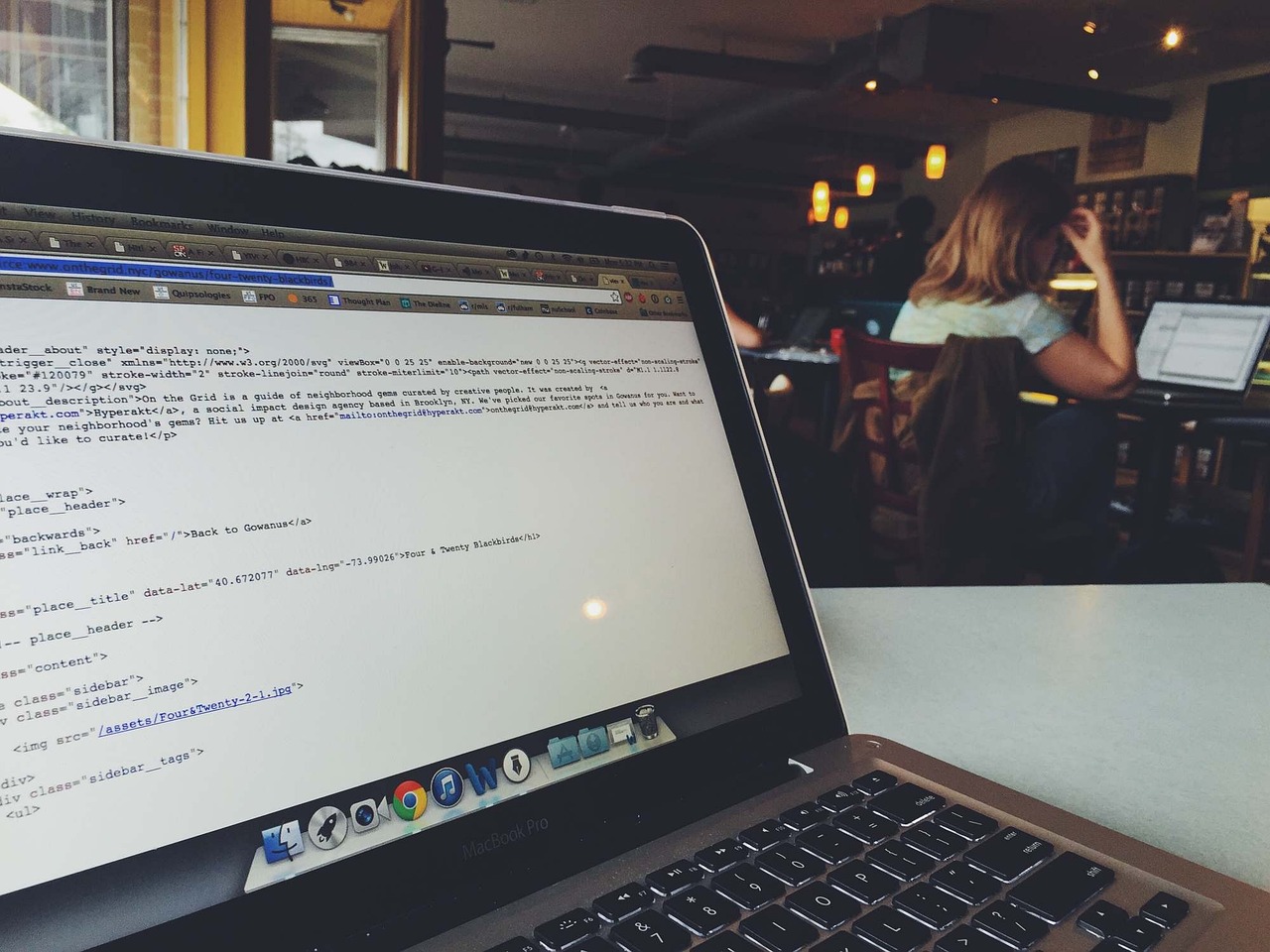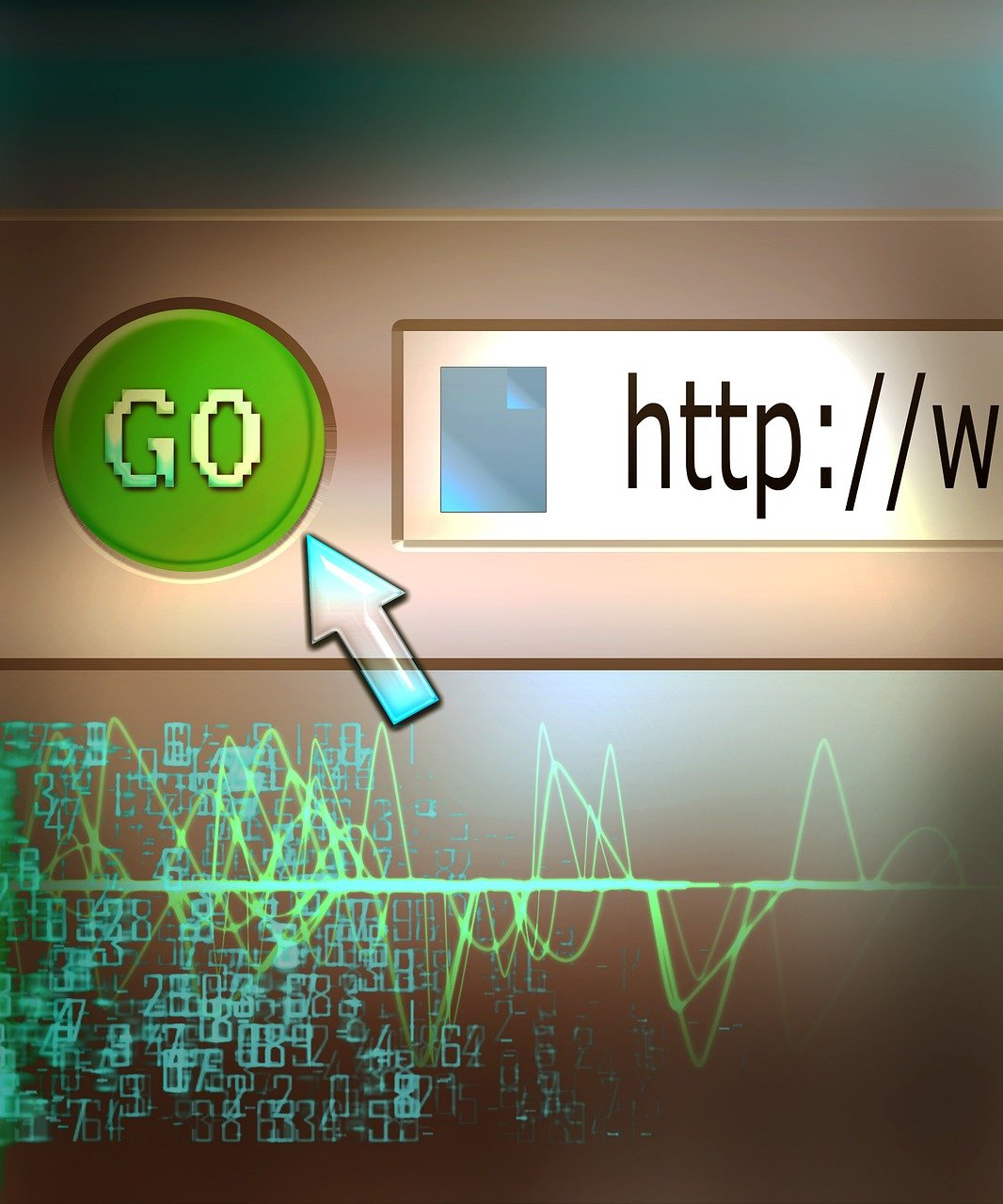Ensuring the accurate detection of checkbox states is a common necessity in web development. Whether you are validating a form, triggering specific events, or simply changing the interface based on user interactions, being able to reliably check if a checkbox is checked is essential. This article provides a comprehensive guide to jQuery checkbox handling, including methods to check if a checkbox is checked using jQuery. By the end of this tutorial, you’ll be well-equipped to manage checkbox interactions efficiently in your web projects. Let’s dive into various techniques and best practices for jQuery checkbox handling!
1. Introduction to jQuery and Checkbox Management
jQuery is a fast, small, and feature-rich JavaScript library that simplifies tasks such as HTML document traversal and manipulation, event handling, and animation. When it comes to managing checkboxes, jQuery offers a variety of methods and utilities to make the process smooth and efficient.
Checkboxes are a crucial part of web forms and user interactions, allowing users to select one or multiple options. With jQuery, developers can easily manage these checkboxes, ensuring that user selections are captured and processed accurately. By leveraging jQuery’s built-in functions, handling checkboxes becomes both powerful and concise.
One of the primary jQuery functions used to control checkboxes is the prop() method. This method is particularly useful for checking the status of a checkbox—whether it’s checked or unchecked. The prop() method can be used to get or set properties and, in this case, to determine the checked state.
For example, to check if a checkbox is selected, you can use:
if ($('#myCheckbox').prop('checked')) {
console.log('Checkbox is checked!');
} else {
console.log('Checkbox is not checked!');
}
Here, $('#myCheckbox') selects the checkbox element with the ID myCheckbox, and prop('checked') returns true if the checkbox is checked, and false if it is not.
Another commonly used function is the attr() method, which can also be used to get the value of the checkbox’s attributes. However, it is generally recommended to use prop() for properties like checked because it deals directly with the current state of the element, which is more efficient and reliable for checkbox management.
Example using the attr() method:
if ($('#myCheckbox').attr('checked')) {
console.log('Checkbox is checked!');
} else {
console.log('Checkbox is not checked!');
}
While the attr() method can be used, it is not as straightforward for dynamically managing the state of checkboxes, leading to potential inaccuracies particularly when the checkbox’s state changes dynamically.
For scenarios involving multiple checkboxes, the jQuery :checkbox selector simplifies the process of selecting and iterating through all checkbox elements. This selector matches input elements of type checkbox and can be used to perform operations on all checkboxes within a particular form or section of a webpage.
Example:
$('input:checkbox').each(function() {
if (this.checked) {
console.log($(this).val() + ' is checked');
}
});
In this snippet, $('input:checkbox') selects all checkbox elements, and the each function iterates through them. Inside the loop, this.checked checks if each checkbox is checked.
By mastering these fundamental jQuery tools and methods, developers can efficiently manage checkbox states in their web applications, improving both user experience and data reliability. Properly leveraging jQuery’s robust functionality—like the prop() method and the :checkbox selector—ensures that checkbox management is both intuitive and efficient.
2. Methods to Check if a Checkbox is Checked in jQuery
To determine whether a checkbox is checked in jQuery, there are several efficient methods you can employ. These methods are straightforward and allow you to manipulate the checkbox state dynamically within your web application. Here are some concrete ways to check the status of a checkbox in jQuery:
1. Using the :checked Selector
The :checked selector is a powerful tool in jQuery that helps you filter the checkboxes that are checked. This is particularly useful in extracting all checked checkboxes from a group.
if ($('#myCheckbox').is(':checked')) {
// Checkbox is checked
console.log("Checkbox is checked.");
} else {
// Checkbox is not checked
console.log("Checkbox is not checked.");
}
2. Utilizing the .prop() Method
The .prop() method in jQuery is often used to get the property value of a DOM element. For checkboxes, the checked property can be queried to determine the current state.
if ($('#myCheckbox').prop('checked')) {
// Checkbox is checked
console.log("Checkbox is checked.");
} else {
// Checkbox is not checked
console.log("Checkbox is not checked.");
}
3. Using jQuery .attr() Method
Although slightly older and less commonly used today, the .attr() method can also determine the state of a checkbox. Note, however, that .prop() is usually preferred for attribute consistency across different browser versions.
if ($('#myCheckbox').attr('checked')) {
// Checkbox is checked
console.log("Checkbox is checked.");
} else {
// Checkbox is not checked
console.log("Checkbox is not checked.");
}
4. Combining Multiple Checkboxes with the Selector
To handle multiple checkboxes and check their status collectively, you can use the jQuery :checked selector efficiently:
$('input[type="checkbox"]:checked').each(function() {
console.log("Checkbox " + $(this).attr('id') + " is checked.");
});
5. Practical Example with a Form
In a practical scenario, you might want to enable or disable form submission based on whether a certain checkbox is checked. Here’s how you can achieve this:
$('form').on('submit', function(e) {
if (!$('#myCheckbox').is(':checked')) {
e.preventDefault(); // Prevent form submission
alert("Please check the checkbox before submitting the form.");
}
});
Advanced Use Case: Checkbox Validation
For a more complex validation scenario, where individual checkbox states need explicit validation, leveraging utility functions could be beneficial. Check out our article on Python list flattening to draw parallels in handling multiple checks here.
You can also learn how handling checkboxes correlates with other collection types system, such as versioning control, find more here.
By using these methods, you can effectively manage the state of checkboxes within your jQuery-based web applications, ensuring robust and dynamic user interactions.
3. Using jQuery Checkbox Selector for Efficient Checkbox Handling
When it comes to efficiently handling checkboxes in your web application, the jQuery checkbox selector can be a powerful tool. This method allows you to target and manipulate checkbox elements with ease, making it ideal for scenarios where you need to apply changes or validate form inputs based on checkbox states. Here, we’ll delve into the specifics of using the jQuery checkbox selector for efficient handling.
Basic Usage of jQuery Checkbox Selector
To select all checkbox elements on a page or within a specific form, you can use the :checkbox selector. This selector is straightforward and can be combined with other jQuery methods for effective manipulation.
Example:
// Select all checkboxes on the page
var checkboxes = $(':checkbox');
// Select all checkboxes within a specific form
var formCheckboxes = $('#myForm :checkbox');
Checking if a Checkbox is Checked
The jQuery :checked selector is another powerful tool that allows you to filter checkboxes that are currently checked.
Example:
// Get all checked checkboxes
var checkedCheckboxes = $(':checkbox:checked');
// Get all checked checkboxes within a specific form
var formCheckedCheckboxes = $('#myForm :checkbox:checked');
Toggle Checkbox States
Using the jQuery checkbox selector, you can also easily toggle the state of a checkbox.
Example:
// Toggle state of a single checkbox
$('#myCheckbox').click(function() {
$(this).prop('checked', !$(this).prop('checked'));
});
Or for multiple checkboxes:
// Toggle state of all checkboxes
$(':checkbox').each(function() {
$(this).prop('checked', !$(this).prop('checked'));
});
Enabling and Disabling Checkboxes
Manipulating the disabled property of checkboxes can be crucial based on user interactions or form validations. This can be achieved as follows:
Example:
// Disable all checkboxes
$(':checkbox').prop('disabled', true);
// Enable all checkboxes
$(':checkbox').prop('disabled', false);
Advanced Checkbox Handling
For more advanced scenarios, you might want to target checkboxes based on custom data attributes or specific classes. The jQuery checkbox selector can be combined with attribute selectors for this purpose.
Example:
// Select checkboxes with a specific data attribute
var customCheckboxes = $(':checkbox[data-custom="value"]');
// Select checkboxes with a specific class
var classCheckboxes = $(':checkbox.myClass');
Use Case: Form Validation
A common use case for the jQuery checkbox selector is in form validation. Suppose you want to ensure that at least one checkbox is checked before form submission:
Example:
$('#myForm').submit(function(event) {
if ($(':checkbox:checked').length === 0) {
alert('Please check at least one checkbox.');
event.preventDefault(); // Prevent form submission
}
});
Pairing with Event Delegation
Lastly, when dealing with dynamically added elements, event delegation becomes necessary.
Example:
// Using event delegation
$(document).on('change', ':checkbox', function() {
// Your code here
console.log('Checkbox state changed');
});
For more detailed documentation on jQuery selector usage, you can refer to the official jQuery documentation. These techniques should provide you with robust tools to handle checkbox interactions in your web applications efficiently.
4. Implementing jQuery Checkbox Checked Event Handlers
To effectively manage and respond to checkbox state changes in your web applications, implementing jQuery checkbox checked event handlers is essential. These handlers allow you to trigger particular actions whenever the status of a checkbox changes.
Using .change() Method
For capturing checkbox changes, the .change() method is often your best choice. This method attaches a function to run when the change event occurs, ensuring your code reacts appropriately as the checkbox state toggles between checked and unchecked.
$(document).ready(function(){
$("#myCheckbox").change(function(){
if(this.checked) {
// Executes when checkbox is checked
console.log("Checkbox is checked.");
} else {
// Executes when checkbox is unchecked
console.log("Checkbox is unchecked.");
}
});
});
In this code snippet:
- The
#myCheckboxselector targets the checkbox with the specified id. - The
.change()function sets up the event handler. - The function inside
.change()checks the checkbox status usingthis.checked.
Leveraging .on() Method for Event Binding
For scenarios where checkboxes are dynamically added to the DOM or where you need to delegate events, the .on() method offers enhanced flexibility. This is particularly useful for integrating jQuery Checkbox Checked Event Handlers in UX-rich applications.
$(document).ready(function(){
$(document).on('change', '#myDynamicCheckbox', function(){
if($(this).is(':checked')) {
// Executes when checkbox is checked
console.log("Dynamic checkbox is checked.");
} else {
// Executes when checkbox is unchecked
console.log("Dynamic checkbox is unchecked.");
}
});
});
In this example:
.on('change', '#myDynamicCheckbox', function(){...})ensures that changes to dynamically created checkboxes with the id#myDynamicCheckboxare captured.- The use of
$(this).is(':checked')checks if the targeted checkbox is checked.
Combining Events with Checkbox Groups
When working with groups of checkboxes, it may be necessary to bind events to multiple checkboxes simultaneously. You can achieve this by using a class selector and handling checks collectively.
$(document).ready(function(){
$(".groupCheckbox").change(function(){
$(this).parents('form').find('.groupCheckbox').each(function(){
if(this.checked) {
// Executes when any checkbox in the group is checked
console.log($(this).attr('id') + " is checked.");
} else {
// Executes when any checkbox in the group is unchecked
console.log($(this).attr('id') + " is unchecked.");
}
});
});
});
In this block:
- The
.groupCheckboxclass selector targets all checkboxes with the specified class. - Using
$(this).parents('form').find('.groupCheckbox'), we loop through the checkboxes within the same form, ensuring all relevant checkboxes are checked or unchecked in sync.
Implementing a Custom jQuery Checkbox Checked Handler
For more advanced manipulation, consider creating a custom handler to encapsulate checkbox logic. This handler can be reused across various parts of your application for consistent behavior.
function customCheckboxHandler(selector) {
$(selector).change(function() {
if($(this).prop('checked')) {
// Custom logic for checked state
console.log(`${$(this).attr('id')} checked.`);
} else {
// Custom logic for unchecked state
console.log(`${$(this).attr('id')} unchecked.`);
}
});
}
$(document).ready(function(){
customCheckboxHandler('.customCheckbox');
});
This handler:
- Accepts a selector parameter to control which elements receive the change event handler.
- Employs
$(this).prop('checked')for enhanced performance over.is(':checked').
Leveraging these methods and patterns for jQuery Checkbox Checked Event Handlers empowers you to handle interactive checkbox logic efficiently and robustly across your web interfaces.
5. Practical jQuery Checkbox Example and Best Practices
In this section, we will explore a practical jQuery checkbox example and establish some best practices that ensure efficient and maintainable code.
Practical jQuery Checkbox Example
Imagine you are building a form that includes a “Terms and Conditions” checkbox that users must check before submitting the form. Here’s a straightforward example to achieve that using jQuery:
<!DOCTYPE html>
<html lang="en">
<head>
<meta charset="UTF-8">
<title>Terms and Conditions</title>
<script src="https://ajax.googleapis.com/ajax/libs/jquery/3.5.1/jquery.min.js"></script>
</head>
<body>
<form id="myForm">
<label>
<input type="checkbox" id="termsCheckbox" name="terms">
I agree to the Terms and Conditions
</label>
<br>
<button type="submit" id="submitBtn">Submit</button>
</form>
<script>
$(document).ready(function() {
$('#submitBtn').click(function(event) {
if (!$('#termsCheckbox').is(':checked')) {
alert('You must agree to the terms and conditions');
event.preventDefault(); // Prevent form submission
}
});
});
</script>
</body>
</html>
This example checks if the “Terms and Conditions” checkbox is checked when the form’s submit button is clicked. If the checkbox is not checked, an alert is displayed, and the form submission is prevented.
Best Practices
1. Consistent Use of jQuery Selectors
Consistently using jQuery selectors enhances code readability and maintainability. When selecting checkboxes, use $('#checkboxId') for single elements and $('.checkboxClass') for groups. Here’s an example of how to loop through a group of checkboxes:
$('.checkboxClass').each(function() {
if ($(this).is(':checked')) {
console.log($(this).val() + ' is checked');
}
});
2. Use prop Instead of attr
While both prop and attr can be used to manipulate properties, prop is the recommended approach for boolean attributes such as checked:
$('#termsCheckbox').prop('checked', true);
For more details on the differences between prop and attr, you can refer to the official jQuery documentation.
3. Event Delegation
If you are working with dynamically added checkboxes, consider using event delegation to ensure event handlers are properly attached:
$(document).on('click', '.dynamicCheckboxClass', function() {
if ($(this).is(':checked')) {
console.log('Checkbox is checked');
} else {
console.log('Checkbox is not checked');
}
});
4. Validation and Error Handling
Incorporate clear validation and error handling mechanisms. This can be done by showing user-friendly error messages:
$('#submitBtn').click(function(event) {
if (!$('#termsCheckbox').is(':checked')) {
$('#errorMessage').text('You must agree to the terms and conditions').show();
event.preventDefault();
} else {
$('#errorMessage').hide();
}
});
Links to Related Articles
If you are interested in enhancing your form-validation techniques further, check out our comprehensive guide on jQuery validation.
For more advanced jQuery manipulation techniques, visit our article on efficient jQuery usage.
By following these best practices, you will not only make your code cleaner but also more effective in managing checkbox states using jQuery.
In conclusion, mastering the various techniques for managing checkboxes in jQuery is essential for modern web development. From checking whether a checkbox is checked using jQuery selectors to implementing effective event handlers and best practices, this jQuery checkbox tutorial has covered the foundational aspects required to manipulate checkbox elements efficiently. By leveraging jQuery’s powerful methods, such as .prop() and .is(), developers can enhance user interactions and form validations seamlessly. Utilizing the concepts illustrated in the practical examples will enable you to create more dynamic, responsive, and user-friendly web applications.