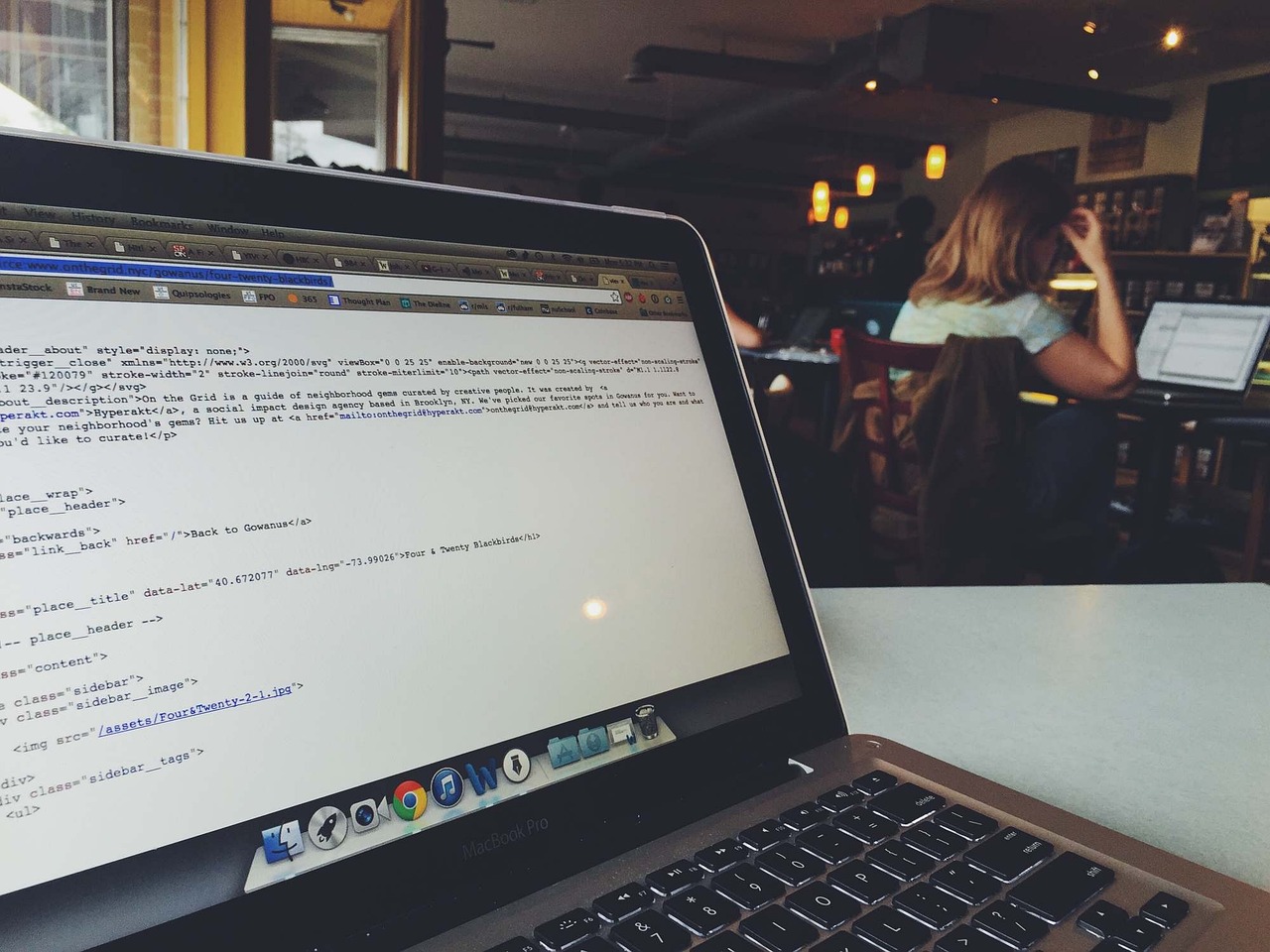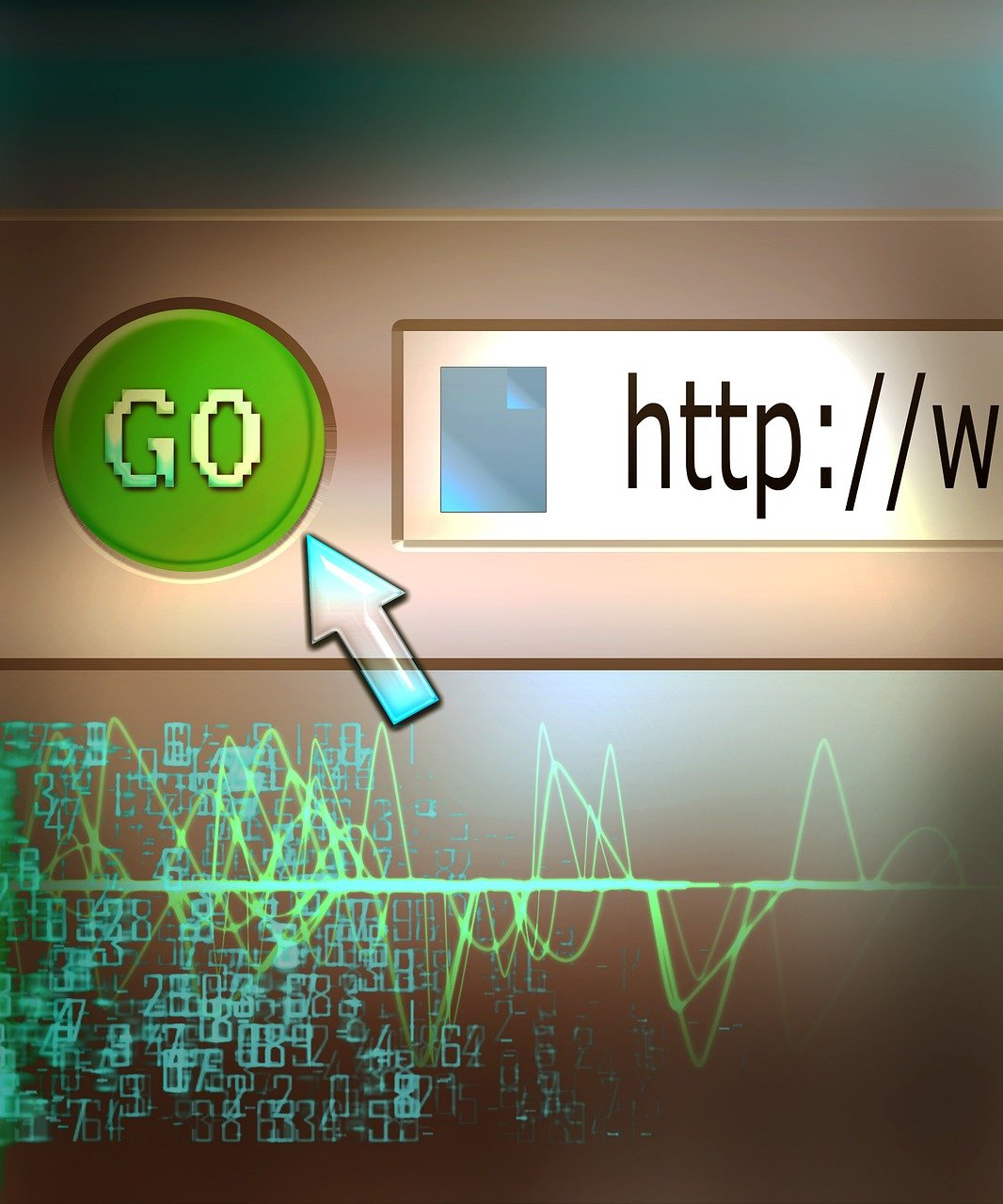In the ever-evolving field of data science, effectively interpreting data is crucial for drawing meaningful conclusions and making informed decisions. One of the most powerful ways to achieve this is through data visualization. Leveraging the capabilities of Python plotting libraries such as Matplotlib and Seaborn can significantly enhance your ability to transform complex datasets into clear and insightful graphical representations. This article delves into the essentials of data visualization with Matplotlib and Seaborn, offering a comprehensive tutorial that equips you with the skills needed to turn raw data into actionable insights. Whether you are a novice in data analysis or looking to refine your expertise, this guide will help you master the art of visualizing data in Python.
1. Introduction to Data Visualization with Python Libraries
In the realm of data science, the importance of data visualization cannot be overstated. Visual representations of data allow us to quickly understand complex datasets, uncover patterns, and derive actionable insights. Among the plethora of tools available, Python stands out with its robust libraries specifically designed for data visualization. Two of the most powerful and widely-used libraries are Matplotlib and Seaborn.
Matplotlib is often considered the foundation of data visualization in Python. As a versatile and comprehensive plotting library, it provides fine-grained control over visual elements, making it a preferred choice for crafting intricate and customized plots. From simple line graphs to complex scatter plots, Matplotlib enables users to depict data in various forms with high precision.
On the other hand, Seaborn builds on Matplotlib’s capabilities and introduces a higher-level interface for drawing attractive and informative statistical graphics. It simplifies the process of creating complex visualizations and is particularly well-suited for exploring relationships in datasets. Seaborn comes equipped with integrated themes and color palettes, which make it easier to produce aesthetically pleasing visualizations.
Transitioning between Matplotlib and Seaborn is relatively seamless due to their compatibility. Whether you start with basic plots in Matplotlib or leverage Seaborn for more stylized graphics, both libraries are integral to turning raw data into meaningful insights.
When it comes to choosing between these two, the decision often depends on the specific needs of your project. For quick, beautiful plots with minimal configuration, Seaborn is typically more efficient. However, for detailed, highly customized plots, Matplotlib provides the granular control needed to adjust every aspect of the visualization.
In the sections that follow, we will delve deeper into the functionalities of Matplotlib and Seaborn, provide tutorials for creating various types of plots, and explore advanced techniques that can enhance your data visualization projects. Whether you’re a beginner or an advanced user, understanding these tools will significantly enhance your ability to communicate data insights effectively.
For more information on Matplotlib, you can refer to the official documentation, and for Seaborn, the Seaborn documentation is a valuable resource.
import matplotlib.pyplot as plt
import seaborn as sns
import numpy as np
# Example using Matplotlib
x = np.linspace(0, 10, 100)
y = np.sin(x)
plt.plot(x, y)
plt.xlabel('x axis label')
plt.ylabel('y axis label')
plt.title("Simple Sine Wave")
plt.show()
# Example using Seaborn
data = sns.load_dataset("iris")
sns.pairplot(data, hue="species")
plt.show()
These snippets showcase basic implementations with Matplotlib and Seaborn, illustrating their syntax and ease of use. As we proceed, we’ll explore more sophisticated examples and customization techniques for both libraries.
2. Understanding the Basics of Matplotlib
Matplotlib is a versatile and comprehensive library in Python for creating static, animated, and interactive visualizations. As a cornerstone of data visualization in Python, understanding the basics of Matplotlib is essential for any data scientist or analyst aiming to turn complex datasets into meaningful insights.
Installation and Basic Setup
To get started with Matplotlib, you’ll need to install it, typically via pip:
pip install matplotlib
Once installed, you can import Matplotlib in your Python scripts. It’s common practice to import the pyplot module as plt for convenience:
import matplotlib.pyplot as plt
Creating Basic Plots
Matplotlib supports various types of plots. Here’s how to create a simple line plot:
import matplotlib.pyplot as plt
# Sample data
x = [1, 2, 3, 4, 5]
y = [10, 15, 13, 17, 20]
# Creating a line plot
plt.plot(x, y)
# Adding titles and labels
plt.title("Sample Line Plot")
plt.xlabel("X-axis Label")
plt.ylabel("Y-axis Label")
# Displaying the plot
plt.show()
Customizing Plots
Matplotlib’s customization options are extensive. You can modify aspects like color, marker style, and line style to create more informative and aesthetically pleasing plots.
For example, changing the line style and adding markers:
plt.plot(x, y, color="green", linestyle="--", marker="o")
plt.title("Customized Line Plot")
plt.show()
Adding Multiple Plots
Creating figures with multiple plots can be accomplished using either multiple plot calls or the subplot function:
import matplotlib.pyplot as plt
# Creating the first subplot
plt.subplot(2, 1, 1) # (rows, columns, panel number)
plt.plot(x, y, color="blue")
plt.title("Subplot 1")
# Creating the second subplot
plt.subplot(2, 1, 2)
plt.plot(y, x, color="red")
plt.title("Subplot 2")
# Displaying all subplots
plt.show()
Saving Plots
Saving your plots for reports or further analysis is straightforward in Matplotlib:
plt.plot(x, y)
plt.title("Line Plot to be Saved")
plt.xlabel("X")
plt.ylabel("Y")
# Save the plot as a PNG file
plt.savefig("line_plot.png")
# Display the plot
plt.show()
Integrating with Pandas
Matplotlib works seamlessly with Pandas, allowing easy plotting of data frames. Here’s an example:
import pandas as pd
import matplotlib.pyplot as plt
# Sample data
data = {
'A': [1, 2, 3, 4, 5],
'B': [10, 15, 13, 17, 20]
}
df = pd.DataFrame(data)
# Plotting with DataFrame
df.plot(x='A', y='B', kind='line')
plt.title("DataFrame Line Plot")
plt.xlabel("A")
plt.ylabel("B")
plt.show()
You can find more details in the Matplotlib documentation.
Understanding these Matplotlib basics sets a solid foundation for more complex and detailed visualizations. Future sections will explore advanced techniques and the complementary use of Seaborn for data visualization.
3. Advanced Techniques in Matplotlib for Detailed Data Representation
Matplotlib offers several advanced techniques to enhance your data representation, allowing you to create highly detailed and informative visualizations. These techniques can significantly improve the readability and insights derived from your plots.
Customizing Subplots with GridSpec
The GridSpec module from Matplotlib provides a more flexible way to create subplots with intricate layouts. This can be particularly useful when dealing with complex datasets that require multiple plots for comprehensive analysis.
import matplotlib.pyplot as plt
import matplotlib.gridspec as gridspec
# Create a figure
fig = plt.figure(figsize=(10, 8))
# Define GridSpec
gs = gridspec.GridSpec(3, 3)
# Add subplots
ax1 = fig.add_subplot(gs[0, :])
ax2 = fig.add_subplot(gs[1, :-1])
ax3 = fig.add_subplot(gs[1:, -1])
ax4 = fig.add_subplot(gs[2, 0])
ax5 = fig.add_subplot(gs[2, 1])
plt.tight_layout()
plt.show()
Annotating Plots for Better Insights
Annotations can play a crucial role in interpreting graphs. Matplotlib’s annotate() function allows you to add text at specific data points, making it easier to highlight significant areas in your plot.
import numpy as np
x = np.linspace(0, 10, 100)
y = np.sin(x)
plt.figure(figsize=(10, 6))
plt.plot(x, y)
# Annotate specific points
plt.annotate('Max', xy=(np.pi/2, 1), xytext=(np.pi/2, 1.5),
arrowprops=dict(facecolor='black', shrink=0.05))
plt.annotate('Min', xy=(3*np.pi/2, -1), xytext=(3*np.pi/2, -1.5),
arrowprops=dict(facecolor='red', shrink=0.05))
plt.show()
Creating Interactive Plots with Widgets
Adding interactivity can substantially increase the utility of your visualizations. Matplotlib integrates with ipywidgets to create interactive plots that allow users to manipulate data in real-time.
import matplotlib.pyplot as plt
from ipywidgets import interact
import numpy as np
x = np.linspace(0, 10, 100)
def plot_sine_wave(freq):
y = np.sin(freq * x)
plt.figure(figsize=(10, 6))
plt.plot(x, y)
plt.ylim(-1, 1)
plt.title(f'Sine wave with frequency {freq}')
plt.show()
interact(plot_sine_wave, freq=(1, 10, 0.1))
Using Color Maps for Enhanced Data Representation
Color maps can effectively convey additional dimensions of data, especially in heatmaps or contour plots. Matplotlib provides a variety of detailed color maps and allows for their customization.
x = np.random.randn(50)
y = np.random.randn(50)
colors = np.random.rand(50)
sizes = 1000 * np.random.rand(50)
plt.figure(figsize=(10, 6))
plt.scatter(x, y, c=colors, s=sizes, alpha=0.3, cmap='viridis')
plt.colorbar() # Show color scale
plt.show()
Combining Matplotlib with Pandas
For data stored in DataFrames, combining Matplotlib with Pandas can streamline the plotting process. This technique allows for seamless integration of data manipulation and visualization.
import pandas as pd
# Create a DataFrame
data = {'time': range(10), 'speed': [4, 7, 10, 6, 4, 8, 9, 7, 6, 5]}
df = pd.DataFrame(data)
# Plot using Pandas integrated with Matplotlib
ax = df.plot(x='time', y='speed', kind='line', figsize=(10, 6), marker='o', colormap='coolwarm')
ax.set_ylabel("Speed")
plt.show()
Incorporating these advanced techniques into your Matplotlib plots can make them more detailed and insightful, providing a deeper level of analysis. For more detailed information, you can refer to the official Matplotlib documentation.
4. Exploring Data Visualization with Seaborn
Seaborn is a powerful Python library built on top of Matplotlib, designed to enhance the data visualization experience with its high-level interface for drawing appealing and informative statistical graphics. With Seaborn, you can create attractive visualizations efficiently, making it an invaluable tool for data scientists and analysts looking to derive insights from their data. Here, we’ll delve into how Seaborn facilitates data exploration through various visualization techniques.
Setting Up Your Environment
To start using Seaborn, you need to install it along with Matplotlib and Pandas (if not already installed):
pip install seaborn matplotlib pandas
Then, import Seaborn and other essential libraries in your Python environment:
import seaborn as sns
import matplotlib.pyplot as plt
import pandas as pd
Loading and Preparing Data
Seaborn integrates seamlessly with Pandas DataFrames, making data loading and preparation straightforward. For instance, let’s use the built-in ‘tips’ dataset provided by Seaborn:
tips = sns.load_dataset('tips')
Visualizing Distributions
One common task in data exploration is visualizing the distribution of a dataset. Seaborn offers several functions for this purpose:
- Histogram and KDE Plot: Use
sns.histplot()andsns.kdeplot()for univariate data distributions.
sns.histplot(tips['total_bill'], kde=True)
plt.title('Distribution of Total Bill Amounts')
plt.show()
- Rug Plot: Adds ticks to a plot to show individual data points. This is useful when you need to understand the density but without overshadowing the histogram.
sns.rugplot(tips['total_bill'])
plt.title('Rug Plot of Total Bill Amounts')
plt.show()
- Joint Plot: Combines univariate and bivariate graphs, useful for examining relationships between two variables.
sns.jointplot(x='total_bill', y='tip', data=tips, kind='reg')
plt.title('Relationship between Total Bill and Tip Amounts')
plt.show()
Categorical Data Visualization
Seaborn excels in handling categorical data, offering multiple plot types:
- Bar Plot: Ideal for comparing categorical data. Use
sns.barplot()for means of groups/labels.
sns.barplot(x='day', y='total_bill', data=tips)
plt.title('Average Total Bill per Day')
plt.show()
- Box Plot: Displays distributions based on percentiles, making it easier to identify outliers.
sns.boxplot(x='day', y='total_bill', data=tips)
plt.title('Distribution of Total Bill Amounts by Day')
plt.show()
- Violin Plot: Combines aspects of boxplot and KDE, showing density of data at different values.
sns.violinplot(x='day', y='total_bill', data=tips)
plt.title('Violin Plot of Total Bill Amounts by Day')
plt.show()
Visualizing Pairwise Relationships
Seaborn’s pairplot function allows you to visualize pairwise relationships in a dataset, particularly useful in exploratory data analysis.
sns.pairplot(tips)
plt.suptitle('Pairplot of Tips Dataset', y=1.02)
plt.show()
Heatmaps and Correlation Matrices
Understanding the correlation between different variables is crucial for data analysis. Seaborn’s heatmap is perfect for this:
correlation_matrix = tips.corr()
sns.heatmap(correlation_matrix, annot=True, cmap='coolwarm')
plt.title('Correlation Matrix of Tips Dataset')
plt.show()
Customizing Seaborn Plots
Seaborn’s aesthetics can be easily customized to match your needs. For example:
sns.set(style="darkgrid")
sns.lmplot(x='total_bill', y='tip', data=tips, hue='sex', markers=['o', 's'])
plt.title('Tips by Total Bill and Gender')
plt.show()
By utilizing these techniques, Seaborn not only makes the process of data visualization more accessible but also significantly enhances the clarity and aesthetic appeal of the resulting charts and plots. For more comprehensive details, visit the official Seaborn documentation.
5. Seaborn Tutorial: Creating Aesthetic and Informative Plots
Seaborn is a highly versatile Python library for creating visually appealing and informative statistical graphics. Built on top of Matplotlib, it simplifies many of the intricacies involved in the visual representation of data.
Getting Started with Seaborn
To begin using Seaborn, you need to install it alongside its dependencies. You can use pip for this purpose:
pip install seaborn
Once installed, you can import Seaborn in your Python scripts:
import seaborn as sns
import matplotlib.pyplot as plt
Let’s explore some of the fundamental types of plots you can create with Seaborn, each designed to turn raw data into meaningful insights.
Scatter Plots
A scatter plot is a go-to visualization for exploring the relationship between two continuous variables. For example, to examine the correlation between total_bill and tip in a restaurant dataset, you can use:
# Load an example dataset from Seaborn
tips = sns.load_dataset("tips")
# Create a scatter plot
sns.scatterplot(x='total_bill', y='tip', data=tips)
plt.show()
Line Plots
Line plots are ideal for time series data or any situation where you need to show the trend over a continuum, like time. Creating a line plot in Seaborn is straightforward:
# Load example dataset on Exercise
exercise = sns.load_dataset("exercise")
# Line plot to show pulse over time during different kinds of activity
sns.lineplot(x='time', y='pulse', hue='kind', data=exercise)
plt.show()
Histograms and KDE Plots
Seaborn makes it easy to create distribution plots. The distplot function is useful for this:
# Distribution plot for the 'total_bill' column
sns.distplot(tips['total_bill'], kde=True, bins=30)
plt.show()
For even more aesthetic flexibility and added statistical detail like kernel density estimates (KDE), switch to displot, which provides additional functionality:
sns.displot(tips, x='total_bill', kind='kde', fill=True)
plt.show()
Box Plots
Box plots provide a standardized way of displaying data based on a five-number summary: minimum, first quartile (Q1), median, third quartile (Q3), and maximum. They are incredibly useful for spotting outliers and comparing distributions across multiple categories:
# Box plot to compare distributions of total_bill across different days
sns.boxplot(x='day', y='total_bill', data=tips)
plt.show()
Pair Plots
Pair plots are incredibly powerful for exploring the pairwise relationships within a dataset. They plot every numerical variable against every other numerical variable:
# Creating pair plot to explore relationships between variables in the tips dataset
sns.pairplot(tips)
plt.show()
Heatmaps
Heatmaps are incredibly effective for visualizing matrix-like data, especially for correlation matrices:
# Correlation heatmap of the tips dataset
corr = tips.corr()
sns.heatmap(corr, annot=True, cmap='coolwarm')
plt.show()
Customization
One of the key strengths of Seaborn is its simplicity in customization. For instance, to change the aesthetic style of all plots, you can use:
sns.set_style("whitegrid")
# Recreate a scatter plot with the new style
sns.scatterplot(x='total_bill', y='tip', data=tips)
plt.show()
For more configurable options and detailed documentation, the official Seaborn documentation here offers comprehensive guidance.
By leveraging Seaborn’s extensive functionalities, data scientists and analysts can transform raw datasets into compelling visual stories, unlocking deeper insights and driving more informed decisions.
6. Comparing Matplotlib and Seaborn: Strengths and Use Cases
When it comes to data visualization in Python, Matplotlib and Seaborn are two of the most widely used libraries, each with distinct strengths and use cases. Understanding the specific advantages and situations where each library excels can significantly improve your data visualization skills.
Strengths of Matplotlib
Matplotlib is an incredibly versatile and powerful library, making it the go-to choice for many data scientists and engineers who need to create detailed, low-level visualizations. Here are some of its strengths:
- Customizability: Matplotlib offers extensive options for customizing plots. You can control every aspect of a figure, from the plot size and axes to the colors and fonts used.
import matplotlib.pyplot as plt plt.figure(figsize=(10, 5)) plt.plot([1, 2, 3, 4], [10, 20, 25, 30], color='blue', linewidth=2.0, linestyle='--') plt.xlabel('X-axis Label') plt.ylabel('Y-axis Label') plt.title('Custom Line Plot') plt.show()Refer to the Matplotlib documentation for more customization options.
- Output Formats: Matplotlib can generate plots in numerous formats such as PNG, PDF, SVG, and interactive GUI windows. This flexibility is especially useful for exporting visualizations for publications and web applications.
- Integration with Other Libraries: Matplotlib integrates well with other Python libraries such as NumPy, Pandas, and SciPy. This makes it a comprehensive tool for any workflow that involves numerical data manipulation and visualization.
Strengths of Seaborn
Seaborn is built on top of Matplotlib and aims to make visualization a more straightforward and aesthetically pleasing process. Here’s where Seaborn stands out:
- Aesthetic Appeal: One of Seaborn’s biggest strengths is its default aesthetics, which make creating polished and immediately presentable plots much easier. This is achieved without extensive customization.
import seaborn as sns import pandas as pd # Sample data data = pd.DataFrame({ 'category': ['A', 'B', 'C', 'D'], 'values': [10, 15, 7, 20] }) sns.barplot(x='category', y='values', data=data) plt.title('Seaborn Bar Plot') plt.show() - Statistical Functions: Seaborn comes with built-in support for complex statistical visualizations, like distribution plots, regression plots, and categorical plots. For instance, using the
sns.distplot()function allows you to create detailed distribution plots with one line of code.sns.distplot(data['values']) plt.title('Distribution Plot with Seaborn') plt.show() - Ease of Use: Seaborn’s high-level interface simplifies many tasks that can be cumbersome with Matplotlib, such as working with DataFrames directly and automatically adjusting plot elements for better readability.
Use Cases
Matplotlib: Use Matplotlib when you need fine-grained control over your plots, such as publication-quality figures, custom annotations, or multi-panel plots. It’s also your best bet when integrating with other libraries as part of a broader data manipulation and analysis pipeline.
Seaborn: Choose Seaborn for quick, beautiful statistical visualizations, especially when you’re working with dataframes. Seaborn is excellent for exploratory data analysis (EDA) because of its ease of use and automatic handling of complex visualizations.
Both libraries are indispensable tools in a data scientist’s toolkit, and understanding when to use which can help you turn data into insights more effectively.
7. Real-Life Applications of Data Visualization in Data Science
Data visualization is an indispensable tool in data science, enabling practitioners to transform raw data into compelling visuals that highlight trends, patterns, and insights. Here are several real-life applications where data visualization plays a critical role in data science:
1. Financial Analysis and Stock Market Trends:
Financial analysts utilize data visualization to monitor and analyze stock market trends, trading volumes, and historical performance. By employing Matplotlib’s candlestick charts, analysts can effectively represent the open, high, low, and close prices of stocks.
import matplotlib.pyplot as plt
import mplfinance as mpf
# Load sample data
data = mpf.quotes_historical_yahoo_ohlc('AAPL', startdate=(2022,1,1), enddate=(2022,12,31))
# Create a candlestick chart
mpf.plot(data, type='candle', volume=True, title='AAPL Stock Price', ylabel='Price (USD)')
plt.show()
For a more aesthetically pleasing representation, Seaborn’s lineplot can visualize moving averages and trading indicators.
import seaborn as sns
import pandas as pd
# Sample data
data = pd.read_csv('stock_data.csv')
sns.lineplot(x='Date', y='Close', data=data, label='Closing Price')
sns.lineplot(x='Date', y='50_MA', data=data, label='50-Day Moving Average')
plt.title('Stock Prices with Moving Average')
plt.xlabel('Date')
plt.ylabel('Price (USD)')
plt.legend()
plt.show()
2. Healthcare and Epidemiology:
Data visualization in healthcare is vital, particularly in epidemiology, where tracking disease outbreaks and vaccine efficacy involves complex data patterns. Seaborn’s heatmap is frequently used to visualize patient data, infection rates, and demographic information.
import seaborn as sns
import pandas as pd
# Load a sample dataset
data = pd.read_csv('healthcare_data.csv')
pivot_table = data.pivot_table(values='Infection_Rate', index='State', columns='Month')
sns.heatmap(pivot_table, cmap='coolwarm', annot=True)
plt.title('Monthly Infection Rates by State')
plt.xlabel('Month')
plt.ylabel('State')
plt.show()
3. Marketing Analytics:
Marketing teams leverage data visualization to understand campaign performance, customer segments, and user behavior. Visualizations such as Matplotlib’s pie charts and Seaborn’s catplot help in categorizing data for better decision-making.
import matplotlib.pyplot as plt
# Sample data
labels = ['Email', 'Social Media', 'Search', 'Referral']
sizes = [30, 25, 25, 20]
# Create a pie chart
plt.pie(sizes, labels=labels, autopct='%1.1f%%', startangle=140)
plt.title('Marketing Channel Performance')
plt.axis('equal')
plt.show()
Seaborn can facilitate deeper insights through catplot for categorical data analysis.
import seaborn as sns
import pandas as pd
# Sample data
data = pd.read_csv('marketing_data.csv')
sns.catplot(x='Channel', y='Conversion Rate', hue='Campaign', data=data, kind='bar')
plt.title('Conversion Rates by Marketing Channel and Campaign')
plt.xlabel('Marketing Channel')
plt.ylabel('Conversion Rate (%)')
plt.show()
4. Social Network Analysis:
Social scientists and data scientists frequently analyze social networks to explore relationships and group dynamics. Using Matplotlib’s networkx integration, they can create network graphs to display connections and interactions.
import matplotlib.pyplot as plt
import networkx as nx
# Create a sample social network
G = nx.karate_club_graph()
pos = nx.spring_layout(G)
nx.draw(G, pos, with_labels=True, node_color='skyblue', edge_color='gray', node_size=500, font_size=10)
plt.title('Social Network Analysis')
plt.show()
5. Climate Data Analysis:
Environmental scientists analyze vast amounts of climate data to study patterns and make future predictions. Seaborn and Matplotlib offer versatile plotting options for temperature trends, precipitation levels, and other climatic variables.
import seaborn as sns
import pandas as pd
# Sample data
data = pd.read_csv('climate_data.csv')
sns.lineplot(x='Year', y='Temperature_Anomaly', data=data, label='Temperature Anomaly')
plt.title('Global Temperature Anomalies Over Time')
plt.xlabel('Year')
plt.ylabel('Temperature Anomaly (C)')
plt.legend()
plt.show()
By leveraging the power of Matplotlib and Seaborn, data scientists can transform vast and complex datasets into actionable insights, driving decisions and strategies across varied domains. For further details and comprehensive examples, refer to the Matplotlib documentation here and the Seaborn documentation here.
8. Best Practices for Effective Data Visualization in Python
When creating visual representations of data in Python, adhering to best practices is essential for effective communication and insight extraction. Here are some key best practices for effective data visualization using Matplotlib and Seaborn:
1. Understand Your Data
- Before plotting, thoroughly understand your dataset. This includes knowing the data types, identifying missing values, and understanding the relationships between variables. Preliminary data exploration steps like
.describe()in pandas or plotting basic histograms often provide useful insights.
2. Choose the Right Plot for Your Data
- Different data types and relationships require different types of visualizations. For instance, use scatter plots for continuous variables, bar plots for categorical data, and line plots for time series data. Seaborn’s
pairplotcan be particularly useful for getting an overview of pairwise relationships in a dataset:import seaborn as sns iris = sns.load_dataset('iris') sns.pairplot(iris)
3. Simplify the Design
- Strive for clarity and simplicity. Avoid cluttered plots by removing unnecessary elements such as gridlines or overly complex legends. When using Matplotlib, you can control the appearance of gridlines using:
import matplotlib.pyplot as plt plt.grid(False) # Disable gridlines
4. Highlight the Key Insights
- Use color, annotations, and labels to draw attention to the most important parts of your data. Matplotlib’s
annotatefunction and Seaborn’s built-in support for hue are very useful here:plt.scatter(x, y) plt.annotate('Key Point', xy=(xkey, ykey))
5. Maintain Consistency
- Ensure consistency in style, colors, and scale across multiple plots for better comparability. This can be achieved using Seaborn’s setting functions:
sns.set(style='whitegrid', palette='muted')
6. Use Descriptive Titles and Axis Labels
- Always include descriptive titles, axis labels, and legends to provide context. This is particularly crucial when sharing your visualizations with others:
plt.title('Sales Over Time') plt.xlabel('Time') plt.ylabel('Sales')
7. Consider Accessibility
- Make sure your visualizations are accessible to all users, including those with color vision deficiencies. Avoid red-green color schemes and consider using Seaborn’s color palettes that are designed to be colorblind-friendly:
sns.set_palette("colorblind")
8. Optimize for Different Mediums
- Adapt your visualizations for different mediums, such as web pages, print, and presentations. For example, when designing plots for web pages, interactive elements using libraries like Plotly can enhance engagement:
import plotly.express as px fig = px.scatter(x=range(10), y=range(10)) fig.show()
9. Test and Iterate
- Finally, iterate and refine your visualizations based on feedback. This step is often overlooked but is crucial for creating impactful and insightful visualizations.