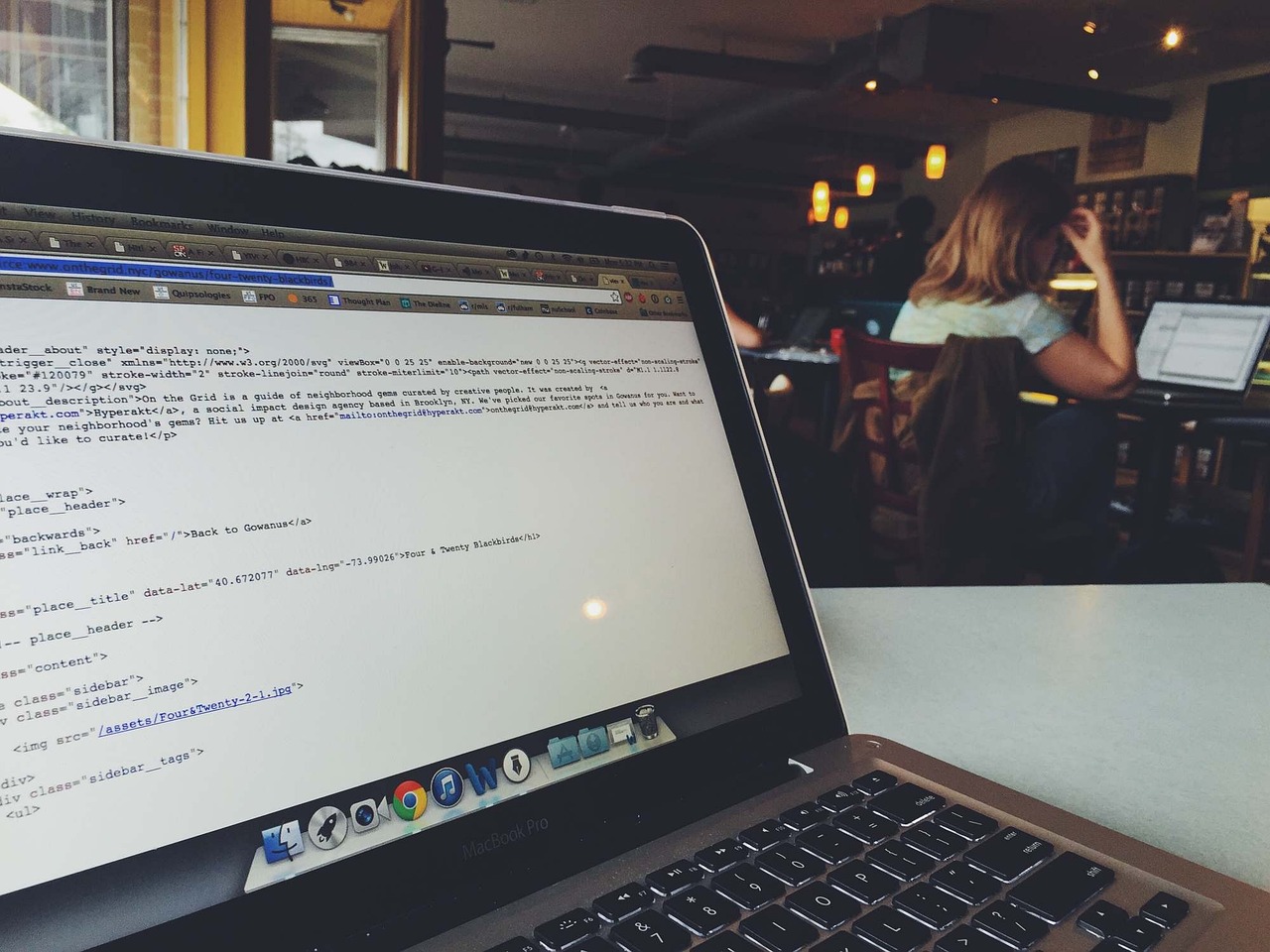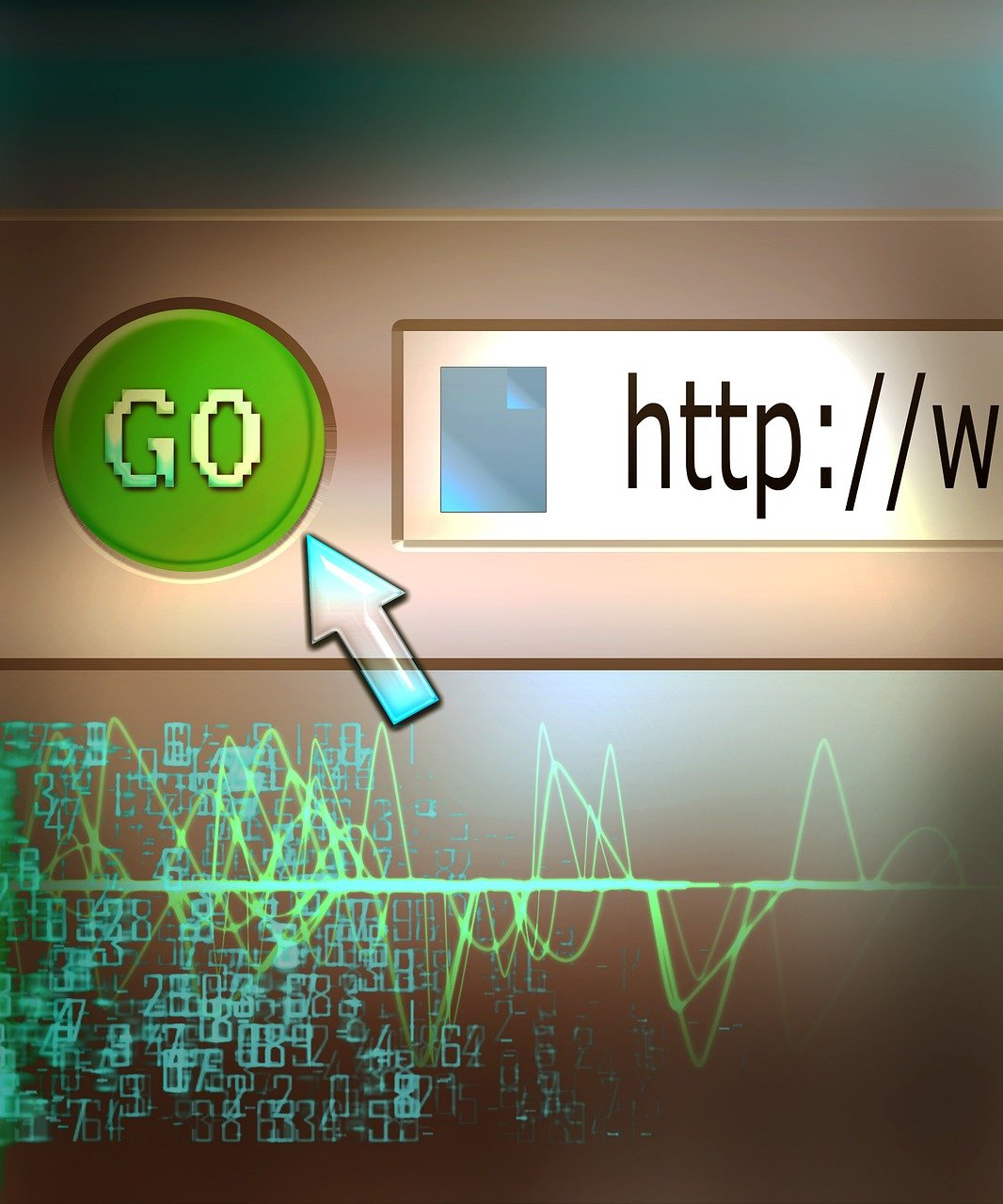Managing a clear and concise Git commit history is crucial for maintaining a clean project repository, especially when working collaboratively. One of the most effective ways to achieve this is by squashing commits. Whether you’re looking to squash the last few commits or more, understanding how to combine them effectively with Git is essential. This Git squash tutorial will walk you through the process of squashing multiple commits into one, simplifying your commit history and making it easier to manage. By the end, you’ll be adept at using Git rebase interactive to squash, merge, and clean up your commit history efficiently. Let’s get started on how to squash the last X commits together in Git.
Understanding Git Commits and Their Importance
In Git, a commit functions as a snapshot of your project at a given point in time. Each commit carries a unique identifier known as a SHA-1 hash, which serves to distinguish it from other commits. This identifier is used to track changes, merge branches, and conduct various other critical operations.
Understanding the anatomy of a commit can help in recognizing its significance. Each commit consists of four main components: the tree (the status of the file system), the parent commit(s), a unique SHA-1 hash, and a commit message. Together, these elements provide a comprehensive way to manage modifications in a project.
- Tree and File States: The tree in a Git commit represents your project directory and the state of every file at that time. Utilizing the tree, Git can reconstruct the exact state of your project as it was at any point.
- Parent Commits: Every commit has one or more parent commits, except for the initial commit, which has none. These parent commits form the chain of history that allows Git to understand the sequence of changes.
- SHA-1 Hash: This is a 40-character string that uniquely identifies each commit. It ensures that each commit is immutable and verifiable, providing a method to check the integrity of the commit.
- Commit Message: A good commit message is essential. It explains the purpose of the commit, outlining what changes have been made and why. This message becomes vital when revisiting the commit history.
Understanding the implications of each commit allows developers to manage their project’s history effectively. For instance, if you’re working on a feature and make a series of incremental commits (e.g., fixing typos, minor code adjustments), you might later decide that these granular commits should be combined into a single, coherent commit before integrating them into the main branch. This is where squashing commits becomes particularly beneficial.
By utilizing tools provided by Git, such as git rebase -i (interactive rebase), you can squash multiple commits into one. This not only simplifies the commit history but also makes it easier for others to review your changes. Here’s a brief look at how an interactive rebase would appear in the command line:
git rebase -i HEAD~X
Replacing X with the number of commits you want to squash will bring up an editor where you can combine commits efficiently. Using commands like pick and squash within this editor allows you to manage how those commits are consolidated.
For more detailed guidance, consult the official Git documentation, which offers in-depth information about how commits work and the various tools available to manage them. By mastering these principles, you can maintain a cleaner, more understandable history, making collaboration and code maintenance significantly easier.
Basics of Squashing Commits in Git
Squashing commits in Git is a powerful technique that allows developers to simplify their commit history by combining multiple commits into a single, cohesive commit. This process is particularly useful during code review and before merging feature branches into the main branch to ensure a cleaner and more understandable commit history.
What is Squashing Commits in Git?
At its core, squashing commits means taking several separate commits and turning them into a single commit. This is often done to consolidate work, reduce the number of commits in the history, and present a more logical progression of changes. Squashing commits can be performed using an interactive rebase, which allows you to review and modify individual commits.
Why Squash Commits?
There are several compelling reasons to squash commits:
- Cleaner Commit History: Multiple small, possibly redundant commits can clutter the history, making it harder to follow the evolution of the codebase.
- Enhanced Readability: Combining related changes into a single commit makes it easier for others to understand the purpose and scope of the changes.
- Simplified Code Review: Large numbers of commits can overwhelm reviewers. Squashing them simplifies the review process.
Tools and Commands for Squashing Commits
To squash commits, the most common tool used is git rebase -i (interactive rebase). This command allows you to reorder, squash, edit, or delete commits in a flexible manner.
Below is an example sequence for squashing the last three commits into one:
- Start the Interactive Rebase:
git rebase -i HEAD~3This command launches an interactive session for the last three commits.
- Mark Commits to Squash:
In the text editor that opens, you’ll see a list of commits starting with the word “pick”:pick 1234567 Commit message one pick 89abcde Commit message two pick fghijkl Commit message threeModify this list to indicate which commits to squash. For instance, to squash the second and third commit into the first one, change it to:
pick 1234567 Commit message one squash 89abcde Commit message two squash fghijkl Commit message threeSave the file and close the editor.
- Combine Commit Messages:
Another editor window will open, allowing you to edit the combined commit message. You can concatenate the messages or write a summary:# This is a combination of 3 commits. # The first commit's message is: Commit message one # This is the 2nd commit message: Commit message two # This is the 3rd commit message: Commit message three
After saving and closing the editor, Git will combine the three commits into a single one.
Important Considerations
- Local Changes Only: Interactive rebase and squashing should be performed on local branches. Avoid squashing commits that have already been pushed to a shared repository, unless all contributors are aware and coordinated.
- Conflict Resolution: During the rebase process, you may encounter conflicts. You need to resolve these conflicts before you can continue. Use
git statusto identify conflicting files andgit addto mark them as resolved, then continue the rebase withgit rebase --continue.
For more details on resolving conflicts during a rebase, you can visit our guide on resetting your local repository.
Alternatives
While git rebase -i is the most versatile tool for squashing commits, other methods include:
git merge --squash: Combines the changes from a feature branch into a single commit without merging the branches.git reset --soft: Resets the current HEAD to a specific commit while keeping all changes in the working directory, allowing you to create a new commit that merges the changes.
For more advanced manipulation of your repository setup or changing remote URLs, refer to our guide on changing the URL for a remote repository.
By understanding and effectively using these techniques, you can maintain a clean, readable, and maintainable commit history.
Steps to Squash Last X Commits Together Using Git Rebase Interactive
To squash the last X commits together in Git using interactive rebase, you can follow these detailed steps. This method ensures that you can combine the specified number of commits into one, creating a more streamlined and readable commit history. Below, we’ll walk through the process:
- Determine the Number of Commits to Squash:
Firstly, decide how many recent commits you want to merge. For example, if you want to squash the last 3 commits, you will use3as the number of commits for the rebase. - Start an Interactive Rebase:
Open your command line tool and navigate to your Git repository. Use the following command to start an interactive rebase:git rebase -i HEAD~3Here,
HEAD~3means that you’re looking back over the last 3 commits. Adjust the number according to how many commits you intend to squash. - Edit the Rebase Todo List:
This command opens an editor showing a list of the last 3 commits, each prefixed with the wordpick. Thepickcommand means the commit will be included as-is. To squash commits together, keeppickfor the first commit and replacepickwithsquashorsfor the subsequent commits.For example, if you have the following commits:
pick e5f6a62 Commit message for first commit pick 9d1b7a4 Commit message for second commit pick 3bc1d92 Commit message for third commitModify it to:
pick e5f6a62 Commit message for first commit squash 9d1b7a4 Commit message for second commit squash 3bc1d92 Commit message for third commit - Save and Exit the Editor:
After making these changes, save and exit your editor. Fornano, you can save by pressingCTRL + Oand exit withCTRL + X. Forvim, you can save and exit by typing:wqand pressingEnter. - Edit the Commit Message:
Git will then prompt you to edit the commit message for the squashed commit. It shows the commit messages of all squashed commits, allowing you to create a combined message. You can either keep all messages or simplify them into one consolidated message. - Finalize the Rebase:
Once you have finished editing the commit message, save, and exit the editor again. Git will then complete the rebase process, and the last X commits will now appear as a single commit on your branch. - Verify the Changes:
It’s good practice to verify your changes by running:git logYou should see that the specified number of commits have been squashed into one.
- Handling Rebase Conflicts:
If conflicts arise during the rebase process, Git will pause, allowing you to resolve the conflicts. After resolving the conflicts, use:git rebase --continueTo proceed with the rebase. If you need to abort the rebase at any point due to significant issues, use:
git rebase --abort
For additional details on resetting your local repository or managing remote URLs, consider referring to articles like resetting your local repository or changing the remote URL on our blog.
By following these steps, you can easily squash the last X commits and create a cleaner, more concise commit history.
Benefits of Squashing Commits for a Cleaner Git History
Squashing commits in Git offers manifold advantages that enhance the overall quality and manageability of your project’s history. Here’s a look at some of the key benefits:
Simplified Commit History
One of the primary advantages of squashing multiple commits is a simplified commit history. This makes it easier for team members and maintainers to follow changes. A clear, concise commit history reduces the cognitive load required to understand past modifications, allowing for quicker onboarding of new contributors and more efficient project management.
Cleaner Pushes to Shared Repositories
When multiple small commits address the same feature or fix, it can clutter the main branch, leading to a less readable and more fragmented history. By combining these commits before pushing them to the shared repository, you ensure that the project’s main branch remains clean and easy to navigate. You can find more strategies for maintaining a clean Git repository in our guide on resetting your local repository to match the remote repository’s HEAD.
Enhanced Code Review Process
Squashing commits into coherent, substantial changes can significantly improve the code review process. Reviewers can more easily understand the scope and intent of changes being introduced, which expedites the review and approval process. This is crucial in larger projects where extensive peer review is a necessary step for maintaining code quality.
Reduced Number of Merge Conflicts
Frequent, small commits can lead to numerous merge conflicts, especially in collaborative environments. Squashing commits reduces the number of merge points in your Git history, which in turn minimizes the likelihood of conflicts during merges and rebases. This makes the integration process smoother and less error-prone.
Better Context in Commit Messages
Combining commits allows you to write more informative commit messages that provide full context for changes. Instead of having to piece together the story from multiple fragmented messages, a single, well-crafted commit message can succinctly describe the purpose behind a set of changes. To learn more about effective commit message practices, you might want to check out our article on changing unpushed commit messages.
Easier Debugging and Rollbacks
A cleaner and clearer commit history simplifies the process of debugging issues and rolling back changes. When issues arise, it’s easier to identify which commit introduced the problem and revert to a previous stable state if necessary. Having fewer, well-delineated commits simplifies this process, making your development workflow more robust and reliable.
By understanding and implementing commit squashing, you not only enhance the quality and navigability of your project’s history but also foster better team collaboration and efficiency. We’ll delve deeper into the specifics of squashing commits in the upcoming sections. Stay tuned for step-by-step instructions on how to squash the last X commits together using Git rebase interactive!
Advanced Techniques for Managing Git Commits Efficiently
Interactive rebase is a powerful feature in Git that offers advanced techniques for managing commit history, beyond just squashing the last X commits together. One of the pivotal commands for advanced commit management is git rebase -i, which provides a flexible interface for modifying commit history.
Advanced Techniques for Managing Git Commits Efficiently
Interactive rebasing allows you to edit commits, reorder them, and squash multiple commits into a single, cohesive one. Here’s how you can leverage git rebase -i for advanced commit management:
Step-by-Step Interactive Rebase for Advanced Commit Management
- Launch Interactive Rebase:
To start an interactive rebase, specify the parent of the first commit you want to modify. For example, if you want to edit the last 5 commits:git rebase -i HEAD~5 - Edit the Rebase Todo List:
Upon running this command, Git opens an editor displaying a list of your commits:pick f7f3f6d Changed the navbar color pick 310154e Fixed typo in README pick a9f4c05 Added unit tests for utils pick c6e7bd0 Updated CSS styles for footer pick e2a2b8c Improved error handling in routerEach line starts with the command
pick, indicating that these commits will be included in the rebase without modification. - Choosing Actions for Commits:
You can replacepickwith commands likeedit,squash,reword, orfixup:editallows you to stop and modify a commit.squash(ors) combines this commit with the previous one, prompting you to merge commit messages.rewordlets you change a commit’s message without altering its contents.fixup(orf) combines the commit with the previous one but discards its commit message.
- Example of Rebase Todo List:
Let’s say you decided to squash the last four commits into one:pick f7f3f6d Changed the navbar color squash 310154e Fixed typo in README squash a9f4c05 Added unit tests for utils squash c6e7bd0 Updated CSS styles for footer squash e2a2b8c Improved error handling in router - Completing the Rebase:
Save and close the editor. Git will start applying the commits:# This is a combination of 4 commits. # This is the 1st commit message: Changed the navbar color # This is the commit message #2: Fixed typo in README # This is the commit message #3: Added unit tests for utils # This is the commit message #4: Updated CSS styles for footer # This is the commit message #5: Improved error handling in routerHere you can edit the combined commit message to be more descriptive if needed. Save and close the editor to finalize the rebase.
- Handling Rebase Conflicts:
During a rebase, conflicts might occur. Git will stop and allow you to resolve them manually:git status # Identify conflicted files git add <file> # Stage resolved files git rebase --continue # Continue the rebase process git rebase --abort # Abort the rebase if needed
Using interactive rebase not only helps in squashing the last X commits but also offers extensive control over the commit history. This control is essential for cleaning up and streamlining a repository, making it more maintainable and easier to collaborate on.
For additional tips on managing your local repository and aligning it with remote changes, you might find this article on resetting your local repository to be like remote repository head helpful. Additionally, if you need to update the remote repository URL, check out our guide on changing the URL for a remote repository in Git.
Understanding these advanced techniques ensures that you can manage your Git commit history with precision and efficiency, leading to cleaner and more understandable project timelines.
In summary, mastering the technique to squash last X commits together in Git is essential for maintaining a clean and manageable commit history. By using Git rebase interactive, you can seamlessly combine multiple commits into a single cohesive one, thus streamlining your Git log for enhanced readability and efficiency. Learning to squash commits effectively not only simplifies the Git commit history but also aids in better project management and collaboration. Whether you are looking to reduce Git commits or seeking a comprehensive Git squash tutorial, understanding these concepts will significantly improve your workflow and repository organization.