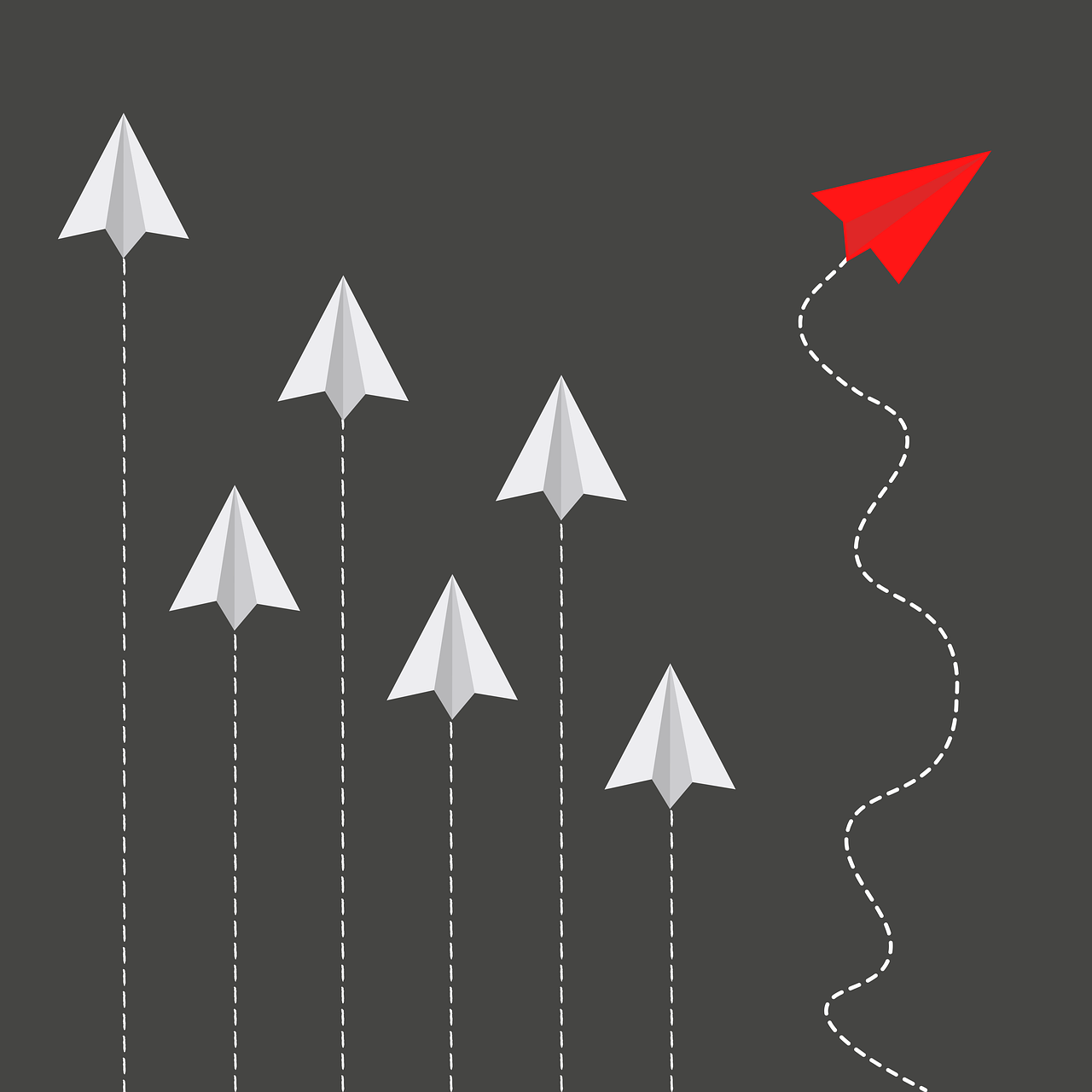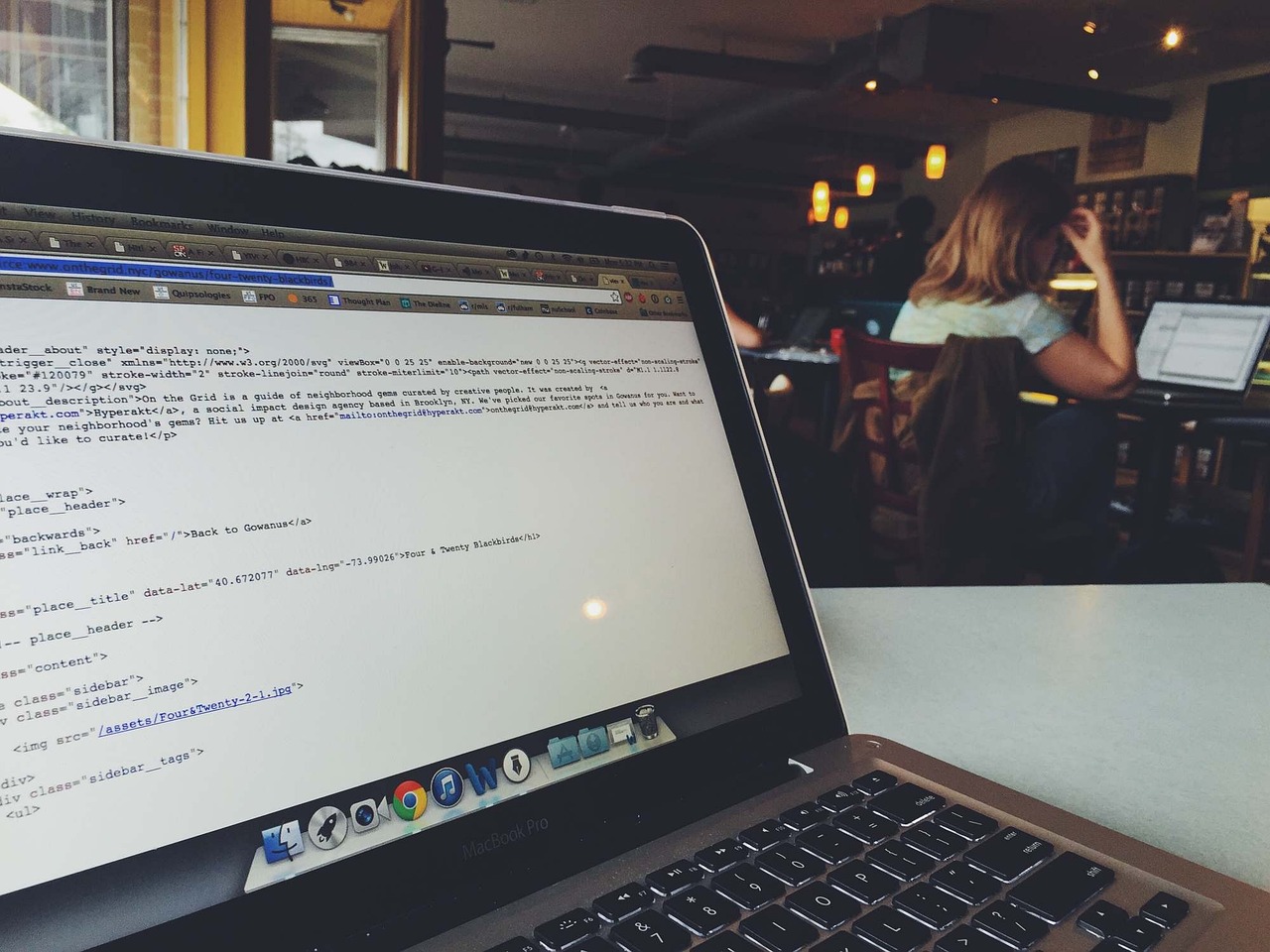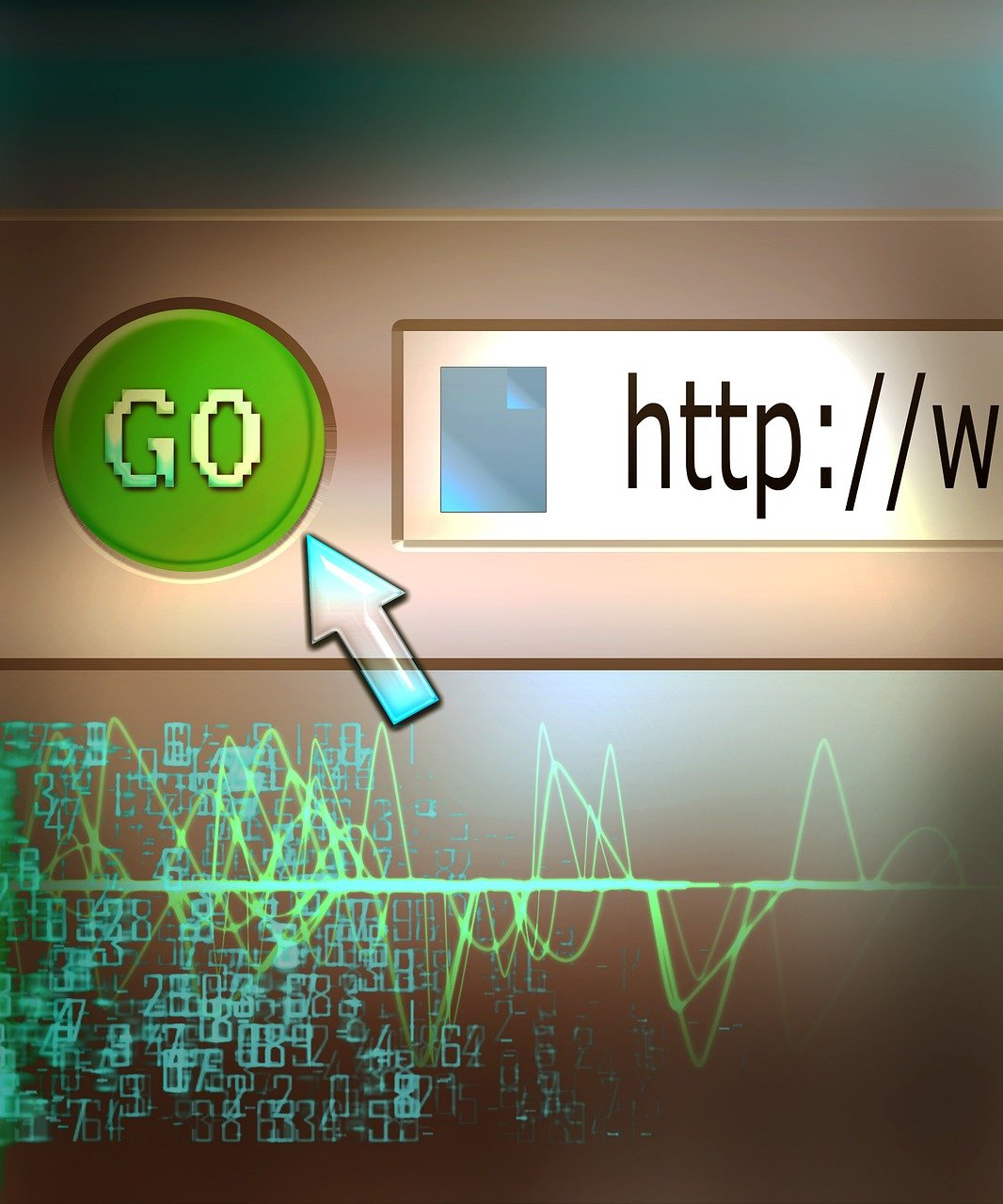Understanding the fundamental differences between `git pull` and `git fetch` is crucial for anyone working in a Git version control environment. These Git commands often cause confusion among developers, especially those new to the ecosystem. In this comprehensive guide, we will demystify the concepts, functionality, and use cases of `git pull` and `git fetch`. By the end of this article, you’ll have a clear understanding of how to effectively incorporate these commands into your Git workflow to keep your repository up-to-date and avoid common pitfalls. Whether you’re a seasoned developer or a Git beginner, mastering these tools is essential for efficient workflow management and synchronization of remote branches.
Git Fetch: Overview and Usage
In the realm of Git commands, understanding the role and intricacies of git fetch is essential for effective Git version control. git fetch is primarily used to update the local repository with changes from the remote repository without altering the current working directory. This command downloads commits, files, and references from a remote repository into the local repository, enabling a developer to review and merge changes at their discretion.
How Git Fetch Works
When a developer executes the git fetch command, Git accesses the remote repository, identifies any new or updated branches, and downloads the associated commits, objects, and references. These fetched changes are stored in the local repository’s remote-tracking branches. It’s important to note that git fetch does not modify the files in the working directory or the currently checked-out branch.
For example, running:
git fetch origin
pulls changes from the remote repository named origin into the local repository. These changes are stored in branches such as origin/master, but the local master branch remains unaffected until explicitly merged.
Use Cases for Git Fetch
One common use case of git fetch is to keep track of project progress without integrating changes immediately:
- Check Remote Updates: Developers often use
git fetchto see what others have been working on. This command helps identify if there are any new commits or branches. - Review Changes: By fetching changes, developers can inspect updates before deciding if and when to integrate them. This is particularly useful in large collaborative projects, ensuring no unexpected changes are introduced.
Example Workflow with Git Fetch
- Fetch from Remote:
git fetch origin - View Fetched Changes:
Inspect the fetched commits and branches using:git log origin/master - Merge Changes:
If the changes are satisfactory, integrate them into the local branch:git merge origin/master
Git Fetch Alternatives
Although git fetch is a staple command, alternatives or additional commands may enhance its usage in specific scenarios:
git remote update:
This command is similar togit fetchbut operates on all remotes configured in the repository. It’s useful for projects with multiple remotes.git remote update- Direct Fetching of Specific Branches:
If only updates from a specific branch are needed, the branch can be fetched directly:git fetch origin feature-branch
Best Practices with Git Fetch
Using git fetch efficiently involves adhering to several best practices:
- Regular Fetching: Make it a habit to regularly fetch changes from the remote repository to stay updated with team progress without disrupting your workflow.
- Preliminary Checks: Before starting a new feature or bug fix, fetch and review the latest updates to avoid redundant or conflicting work.
- Remote Branch Cleanup: Periodically prune remote-tracking branches with:
git fetch origin --pruneThis removes references to branches that have been deleted on the remote side, keeping the local repository clean.
For more detailed usage and examples of git fetch, the official Git documentation is an excellent resource: Git Fetch Documentation.
By understanding and leveraging git fetch, developers can maintain a clean and controlled workflow, ensuring changes are reviewed and integrated systematically.
Git Pull: Overview and Usage
The git pull command is a key tool in the arsenal of anyone working with Git version control, responsible for synchronizing your local repository with a remote repository. It combines two functionalities: fetching the latest changes from the remote repository and immediately attempting to merge them with the local branch.
In more precise terms, git pull is essentially a shorthand for executing the following commands sequentially:
git fetch origin
git merge origin/<current-branch>
How git pull Works
Fetching Changes
The fetch part of git pull downloads objects and refs from another repository. For instance, when you run git pull, Git will contact the configured remote repository and fetch the changes. This involves downloading any commits, files, and references that were added upstream since the last fetch.
Merging Changes
Once the changes are fetched, git pull moves to the merging phase. By default, Git attempts to automatically merge the fetched changes into the current branch. This means that any new commits from the remote branch are incorporated into your local branch.
Basic Usage of git pull
To pull updates from a remote repository, you can simply execute:
git pull
This command pulls updates from the default remote repository (usually named origin) and the current branch.
To pull from a specific branch, you can specify the branch name as well:
git pull origin main
This command pulls updates from the main branch on the origin remote repository into your current branch.
Handling Merge Conflicts
When Git attempts to merge the fetched changes, conflicts might occur if the changes on the remote branch contradict your local changes. In such cases, you will be prompted to resolve these conflicts manually. Git will mark conflict areas in the affected files and you can use tools like git mergetool or manually edit the files to resolve these conflicts.
Pull with Rebase
As an alternative to merging, you can use the pull with rebase option. This can help keep your commit history cleaner by avoiding merge commits. The command is:
git pull --rebase
This option fetches the changes and then rebases your local changes on top of the fetched changes, effectively replaying your commits on top of the remote changes.
Example: Using git pull in a Workflow
Imagine you are working on a feature branch named feature-branch and you receive a notification that the main branch has been updated. To incorporate these changes into your current branch, you would run:
git checkout feature-branch
git pull origin main
This sequence of commands ensures that your feature-branch is up-to-date with the latest changes from main.
Pros and Cons of Using git pull
Pros
- Convenience: Combines fetching and merging in one step.
- Simplicity: Easy to use for straightforward repository updates.
Cons
- Merge Conflicts: May lead to unexpected merge conflicts that you must resolve.
- Loss of Control: Less control over the merging process compared to using
git fetchandgit mergeseparately.
For detailed documentation on git pull, see the official Git documentation.
By understanding the mechanics and appropriate use cases of git pull, you can effectively keep your local repository synchronized with changes from the remote repository, making it an essential component of your Git workflow management.
Key Differences Between Git Pull and Git Fetch
When navigating Git and its array of commands, understanding the difference between git pull and git fetch is crucial for effective version control. Both commands interact with remote repositories, but they serve different purposes and operate in distinct ways.
Firstly, git fetch is primarily a read-only operation. It updates your local repository’s references to the remote data without directly modifying your working project directory. When you run git fetch origin, for example, Git contacts the remote repository and retrieves all the latest commits, branches, and tags that have been created since the last fetch. Importantly, these updates are stored locally in a separate area (usually referred to as remotes/origin/branch-name) and do not affect your current local branch or working directory.
git fetch origin
This command ensures your local repository has up-to-date information about the state of the remote repository, but without changing any files in your work environment. After fetching, you’ll typically inspect the changes and decide how to incorporate them into your local work with a subsequent merge or rebase.
On the other hand, git pull is essentially a combination of git fetch followed by git merge. It will download the latest changes from the remote branch and immediately attempt to merge those changes into the current branch you are working on. Using the same example with origin:
git pull origin
This sequence updates your remote tracking branches like git fetch does, but it goes a step further to merge these changes into your working branch. The merging process can lead to immediate conflicts if there are incompatible changes between your local work and the fetched updates, which you’ll need to resolve manually.
The critical differences can be highlighted as:
- Operation Scope:
git fetchis non-intrusive, updating only the reference pointers in the local repository.git pullis intrusive, as it modifies the working directory by merging the fetched remote changes. - Conflict Handling: Since
git fetchdoes not alter your current working files or branches, it does not introduce immediate conflicts. Conversely,git pullmay result in merge conflicts if the fetched content conflicts with your local changes. - Use Case Scenarios:
git fetchis often used when you want to first review the incoming changes before deciding how to integrate them. It is a safer approach to synchronize your repository without disrupting your workflow.git pullis suitable when you are ready to incorporate upstream changes and prefer an automated approach to syncing and merging.
A strategic approach involves regularly using git fetch to stay informed about upstream changes and then applying git pull selectively when you are ready to integrate those changes into your branch. This method minimizes disruptions and enhances control over your project’s history and state.
For a more in-depth examination and specific command options, the official Git documentation for git fetch and git pull provides extensive resources and usage examples.
When to Use Git Pull vs Git Fetch
When deciding whether to use git pull or git fetch, it’s important to understand the distinct use cases each command is optimized for, which ties directly into maintaining an efficient and conflict-free Git workflow management.
Using git fetch:
git fetch is ideal when you need to update your local repository with the latest changes from the remote repository without directly incorporating those changes into your current working branch. This command is particularly beneficial in the following scenarios:
- Reviewing Changes: You can review all the new commits on the remote branches before merging them into your local branch. This approach provides an opportunity to go through each change and decide on the best way to incorporate them into your repository.
git fetch origin git log origin/main - Minimizing Merge Conflicts: Fetching changes allows you to first understand what has been modified upstream. You can then rebase or merge as needed, mitigating potential conflicts in a controlled manner.
- Collaborative Environments: In environments where multiple developers push changes frequently, using
git fetchensures that you always have an up-to-date state of the branches without dealing with immediate merges. - Integration with CI/CD Pipelines: Continuous Integration servers often use
git fetchto pull the latest changes for building, testing, and deployment, ensuring that the headless environment does not alter the working copies but simply updates them.
Using git pull:
git pull is more suitable when you are ready to merge remote changes into your working branch right away. This command is essentially a combination of git fetch followed by git merge. It’s best utilized in the following situations:
- Routine Updates: If your workflow involves regularly synchronizing your branch with the remote repository’s main branch (e.g.,
mainordevelop),git pullcan expedite this process by fetching and merging in one command.git pull origin main - Hotfixes and Small Changes: When dealing with small updates or hotfixes that need to be applied immediately,
git pullcan seamlessly integrate these changes into your current branch. - Simplified Workflow: For individual contributors or small teams where the complexity of merging is lower,
git pullsimplifies the process by merging the changes directly, facilitating a streamlined workflow.
It’s crucial to configure your Git environment appropriately, regardless of whether you prefer git pull or git fetch. For example, always define clear branch tracking relationships using git branch --set-upstream-to.
Understand the commands and their impact on your workflow to maintain a smooth and productive development environment while avoiding unnecessary merge conflicts and ensuring the stability of the codebase. For in-depth information, refer to the official Git documentation for git fetch and git pull.
Best Practices for Synchronizing Git Remote Branches
Synchronizing Git remote branches is an integral part of maintaining a smooth workflow and avoiding merge conflicts. To streamline this process, here are some best practices:
1. Use git fetch Regularly
- Fetch Frequently: Regularly use
git fetchto update your local repository with the latest changes from the remote branches without integrating these changes into your working files. This allows you to review changes and understand what has been updated before merging. - Automate Fetching: Incorporate automated fetching in your workflow. Tools and plugins like Fetching_ORG_FETCH_HEAD, or automation scripts using cron jobs can help streamline frequent fetching without manual intervention.
git fetch origin
2. Carefully Plan git pull Operations
- Pull in Clean Working Directories: Always ensure your working directory is clean (i.e., no uncommitted changes) before performing a
git pull. This minimizes the risks of merge conflicts or conflicts with local changes. - Understand Remote Changes: Prior to
git pull, it’s prudent to review changes either throughgit fetchfollowed bygit log origin/branchnameor using Git GUI tools to visually inspect incoming changes.
3. Combine git fetch with git rebase
- Rebase instead of Merge: When incorporating remote changes, prefer
git rebaseovergit merge. This keeps your commit history linear and clean. After fetching, usegit rebase origin/maininstead of the defaultgit pullwith merging.
git fetch origin
git rebase origin/main
4. Regularly Sync Feature Branches
- Feature Branch Updates: Regularly synchronize your feature branches with the main branch to minimize drift. This helps in keeping your feature branch up-to-date and reduces the risk of significant conflicts when it’s time to merge.
git fetch origin
git rebase origin/main
5. Utilize Aliases and Scripts
- Aliases for Efficiency: Set up Git aliases for commonly used commands to save time and ensure consistency. For example:
git config --global alias.fp '!git fetch origin && git pull origin $(git rev-parse --abbrev-ref HEAD)'
- Custom Scripts: Develop custom shell scripts to handle common synchronization tasks in your workflow. Here’s a basic example:
#!/bin/bash
git fetch origin
git rebase origin/main
6. Handling Conflicts with Care
- Stash Your Changes: Before performing
git pull, if you have local changes that you don’t want to commit yet but still need to pull remote updates, usegit stashto temporarily save your work.
git stash
git pull origin main
git stash pop
7. Stay Informed with Git Hooks
- Pre-Fetch Hooks: Consider implementing Git hooks like
post-fetchorpre-rebaseto automate checks and balances in your workflow. For instance, automating tests or enforcing repository-wide policies.
# Example of a post-fetch hook
# .git/hooks/post-fetch
#!/bin/sh
echo "Fetched changes, consider rebasing your branch."
For comprehensive details and commands, refer to the official Git documentation on Git Fetch and Git Pull.